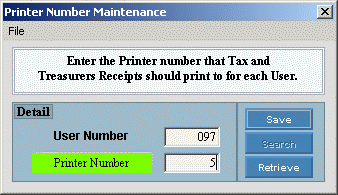
Printer Number Maintenance
Use Printer Number Maintenance to assign a Printer Number to a specific User Number for printing tax receipts during the following cash receipts programs: Tax Receipt Entry, Treasurer's Receipt Entry, and Group Mortgage Payment Entry.
Notes:
Printer Number Maintenance overrides the Windows™ default printer assigned during Printer Setup.
You can override the Printer Number assigned here before printing a receipt during any of the cash receipts programs.
Example:
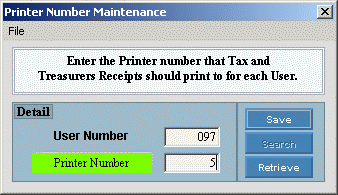
To see directions for...
Opening Printer Number Maintenance, click More.
Click File Maintenance from the Menu Bar, and next click Printer Number Maintenance.
Or, use the keyboard shortcut: [ALT] [m] [p].
Creating a new Printer Number assignment, click More.
To create a new printer assignment:
Enter a new User Number.
Click
Retrieve or press
[ENTER] if the button is in focus.
or press
[ENTER] if the button is in focus.
 Caution: To
create a new record, you must click Retrieve before
you click Save.
Caution: To
create a new record, you must click Retrieve before
you click Save.
Tip: To
indicate that you are building a new printer assignment,
 displays above the User Number. Default
entries display and the first field is highlighted to let you know you
can begin entering information.
displays above the User Number. Default
entries display and the first field is highlighted to let you know you
can begin entering information.
|
Printer Number Maintenance Prompts Tip: To see more information about a field, click the hyperlink for the field name. | |
|
Enter a valid User Number. (3 digits) Required. | |
|
Printer Number |
Enter a valid Printer Number. (4.0) |
|
|
To update the new or changed information click Save or press [ENTER] if the button is in focus. |
|
To avoid losing data, you must save new or changed printer assignments. | |
|
|
The Search button is not active. |
|
|
To create a new printer assignment or to display an existing printer assignment, enter the User Number and click Retrieve or press [ENTER] if the button is in focus. |
Viewing or Editing an existing Printer Number assignment, click More.
 CAUTION: To
avoid losing data, you must save new or changed printer assignments.
CAUTION: To
avoid losing data, you must save new or changed printer assignments.
To
display the printer assignment to be changed, enter the User Number
and click Retrieve or press [ENTER]
if the button is in focus.
or press [ENTER]
if the button is in focus.
To position the pointer to the information that you want to change, press [TAB] or click the field using the mouse.
Enter the data changes.
To
complete the edit process, click Save or press [ENTER]
if the button is in focus.
or press [ENTER]
if the button is in focus.
Deleting a Printer Number assignment, click More.
To
display the printer assignment to be changed, enter the User
Number and click Retrieve or press [ENTER]
if the button is in focus.
or press [ENTER]
if the button is in focus.
Click
File from the Menu
Bar, and next click Delete.
Keyboard shortcut: [ALT]
[f] [d].
At
the Delete Records prompt, click Proceed
to delete the record, or click Cancel
to escape from the delete routine.
Example: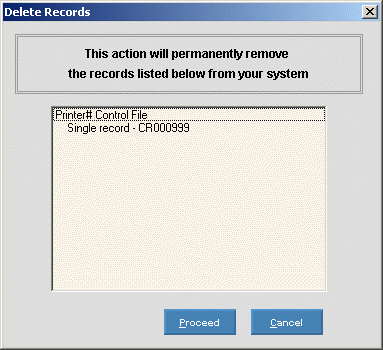
Note: After
you click Proceed, you will see
the following message on the Status
Bar.