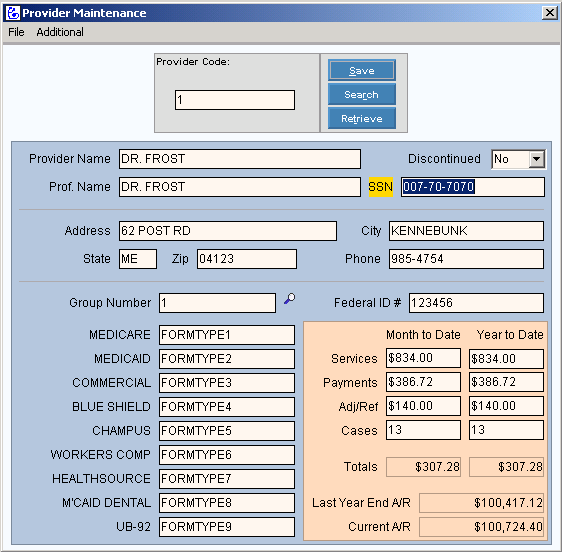
Electronic Claims to a Clearing House Runbook
Below are procedures for completing all paperwork and file maintenance for the installation of Envoy electronic billing. You must complete all steps listed before NDS Technical Support can perform the update and can assist you with creating your first test file.
Obtain a current Payer ID List containing the Payer IDs to be assigned during Insurance Maintenance. To obtain a list, call WebMD/Envoy's Fax-on-Demand phone number at 1-800-760-2804 and follow these instructions.
Press 1, to place an order.
Press 2, to order a document.
Enter the document number - 11.
Press #, to complete the order.
Enter your Fax Number.
Press 1, if your entries are correct.
Enter your phone number, then press #, to complete the call.
Note: Keep WebMD/Envoy's Fax-on-Demand phone number handy because the Payer IDs change periodically.
Obtain Provider Set Up Forms and Provider Agreements for Government Claim Forms from NDS.
Fill out a Provider Set Up Form for every physician in your practice.
If you will be sending your government claims through Envoy, in addition to the Provider Set Up Forms, fill out the Provider Agreements for Government Claims forms.
Notes:
Medicare, Railroad Medicare, Medicaid, Blue Cross Blue Shield, and Champus are all considered government claims.
Each insurance carrier may have a separate Provider Agreement For Government Claim form.
When all forms are filled out, mail the originals to:
Northern Data Systems, Attn: Technical Support, P.O. BOX 66738, Falmouth, ME 04105.
Some insurance carriers require a special provider billing number for each provider to process electronic claims. Three examples are Aetna, Cigna, and Harvard Pilgrim. If these insurances are set up as Form Types, no additional file maintenance work is needed. If they are not, Provider Set records need to be set up for each provider to hold their individual Provider Billing Numbers needed for electronic claims processing.
To check your INSight Form Types, open Provider Maintenance and enter a Provider Code. The Form Type names display on the lower left side.
Example Provider Maintenance window:
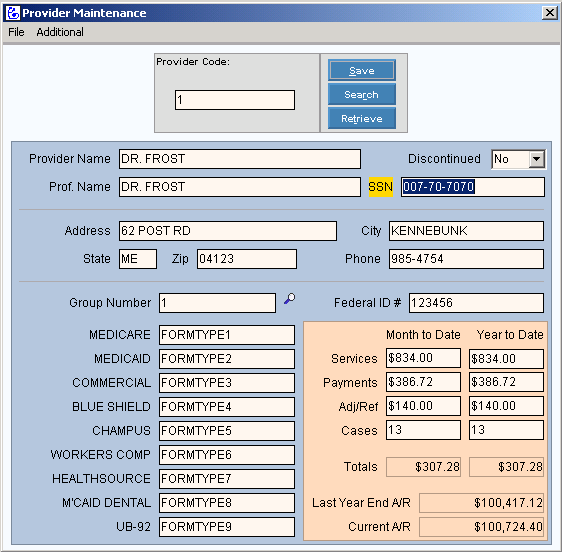
If the insurance carrier requires individual Provider Billing Numbers and that insurance is not an assigned Form Type, maintain and verify the Provider Billing Numbers during Provider Set Maintenance in Step F.
For a complete list of your insurance codes, print an Insurance List.
After you have a list of all your Provider Codes and their individual Provider Billing Numbers assigned by the insurance, you can organize the insurance carriers and their plans into groups and assign Insurance Set ID codes to the groups. The Insurance Set ID codes are user-defined. Suggested codes to use:
AET = Aetna
CIG = Cigna
HP = Harvard Pilgrim
HS = Healthsource
UHC = United Healthcare
Note: Every insurance code that requires a special Provider Billing Number needs to have an Insurance Set ID code assigned to it during Insurance Maintenance. For example, if you have 10 different Cigna insurance codes, the Insurance Set ID code you use for Cigna claims has to be entered on each insurance record.
For each insurance that you are submitting claims to Envoy, follow these instructions.
Open Insurance Maintenance to edit the insurance carriers.
Maintain the Contact field by entering the Payer ID Number from the Payer ID List obtained in Step A.
Do this for all insurance carriers, even if you not sending them electronically to Envoy.
If an insurance company is not assigned a Payer ID, enter OTHER in the Contact field.
Maintain the EMC Destination Code field by entering HP. Note: Applies to Harvard Pilgrim ONLY.
Maintain the EMC Claim Receiver Type field. Valid entries are:
C = Medicare
D = Medicaid
F = Commercial
G = Blue Cross Blue Shield
Z = Other
Maintain the EMC Table I.D. field, by entering ENVOY.
Set the Prevent Autobill field to NO.
Maintain the Insurance Set ID Code field, by entering the appropriate code. For more information, see STEP D.
For each provider sending claims through Envoy, maintain a Provider Set for every Insurance Set ID Code.
Open Provider Maintenance to edit providers.
Open Provider Set Maintenance by entering a Provider Code and clicking Additional on the Provider Maintenance Menu Bar.
Note: If the Network ID field does not display in the Provider Set Maintenance window, contact NDS Technical Support.
Maintain the following fields:
Provider Code: Displays the current provider, press [TAB] to accept or enter a different Provider Code.
Location: Leave blank.
Department: Leave blank.
Insurance Set: Enter the appropriate Insurance Set ID code.
Federal ID: Enter your Federal Tax ID Number with no punctuation (especially no hyphens).
Print Code: Leave blank.
Billing Number: Enter the Provider’s Billing Number for this Insurance Set ID Code.
Servicing Number: Enter the Provider’s Billing Number for this Insurance Set ID Code.
Referring Number: Leave blank.
Network ID: Enter the Provider’s Billing Number for this Insurance Set ID Code.
Star Number: Leave blank.
Suffix Number: Leave blank.
Click Save to save your work.
Example of Creating Provider Sets:
Company ABC has 5 providers who send all commercial claims through Envoy. Harvard Pilgrim is set up as its own Form Type and Aetna and Cigna are grouped under your Commercial Form Type. You will need to maintain 10 Provider Set records because each provider needs a Provider Set record for Aetna and a Provider Set record for Cigna. When creating the Provider Set record for Aetna, enter AET in the Insurance Set field. When creating the Provider Set records for Cigna, enter CIG in the Insurance Set field.
Provider 1: create 2 Provider Set records, one for AET & one for CIG
Provider 2: create 2 Provider Set records, one for AET & one for CIG
Provider 3: create 2 Provider Set records, one for AET & one for CIG
Provider 4: create 2 Provider Set records, one for AET & one for CIG
Provider 5: create 2 Provider Set records, one for AET & one for CIG
After the above steps are complete, contact NDS Technical Support to schedule a time to do the Envoy update. Please make sure you have your Envoy update diskette handy.