Reporting Toolbar - Default Options
Use the Default Options button to assign the default settings for the report or process. You can override the default at the report prompt by entering or loading different report options. The table below describes the Default Options button for the Reporting Toolbar.
Tip: For more information about working with data in fields, see the Data Entry Guidelines.
Directions:
To assign the default report or process parameters:
1. Select a report or process from the menu.
2. Click Default Options ![]() .
.
Default Options Window Example:
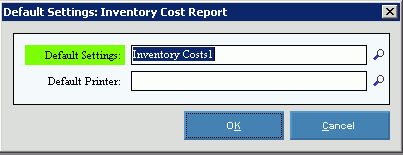
|
Reporting Toolbar - Default Options Prompts Tip: To see more information about a field, click the hyperlink for the field name. |
|
|
Enter the name of the report option settings that will automatically be loaded when you open a report prompt. Tip: To Search for an existing set of report options, click Search |
|
|
Enter the name of the printer for the report. This printer overrides the Windows default printer for this report. Tips:
|
|
|
|
To assign the default report options, click OK or press [ENTER]. Keyboard shortcut: [ALT + o] |
|
|
To return to the report prompt without assigning the report options defaults, click Cancel. Keyboard shortcut: [ALT + c] |