Reporting Toolbar - Save Options
Use the Save Options button to save the displayed report or process options. You can assign a new Name to the options or replace an existing set of options. The table below describes the Save Options button for the Reporting Toolbar.
Tip: For more information about working with data in fields, see the Data Entry Guidelines.
Directions:
To save report or process parameters:
1. Select a report or process from a menu.
2. Load existing report options or enter new report options at the report prompts.
3. Click Save ![]() .
.
Save Options Window Example:
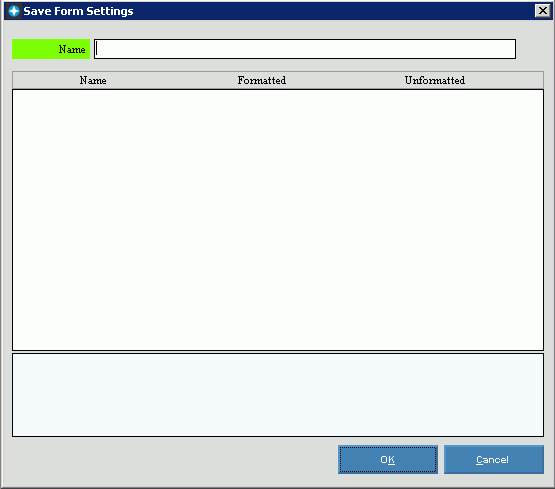
|
Reporting Toolbar - Save Options Prompts Tip: To see more information about a field, click the hyperlink for the field name. |
|
|
To create a new set of report options, enter the Name that identifies the report options you are saving. Or, to replace an existing set of report options, click the Name in the drop-down list. Tip: You can develop any naming convention you want. For example, you can describe the report options, or you can enter your own name. |
|
|
|
To complete the Save, click OK or press [ENTER]. Keyboard shortcut: [ALT + o] |
|
|
To return to the report prompt without saving the report options, click Cancel. Keyboard shortcut: [ALT + c] |