Standard Notation Rules, click More.
The following rules apply to the standard notation used for describing keyboard shortcuts.
-
Keyboard shortcuts are delimited by brackets [ ].
-
Names of special keyboard keys appear in bold capital letters.
Examples: [ALT], [CTRL] -
Names of keys for letters on the keyboard appear bold and lower case.
Examples: [f], [x] -
Keys separated by a plus sign must be pressed together. Press and hold the first key, then press the key following the plus sign.
Example: [CTRL + x] -
Keys separated by brackets [ ] must be pressed sequentially, without holding any other key during the sequence.
Example: [ALT] [f] [x]
Example: File Menu - Exit Command, click More.
Menus use keyboard shortcuts extensively. The following instructions describe how to exit from the module by using the keyboard shortcut [ALT] [f] [x].
1. Press
and then release the [ALT] key.
Tip: When
you press [ALT], you see an underscored
letter in each menu name.
Example: 
2. Press
and release [f], which is the
underscored shortcut that opens the File
menu.
Tip: You
will then see the drop-down menu.
Example: 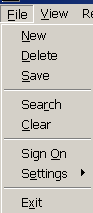
3. Press and release [x], which is the underscored shortcut that performs the Exit command.