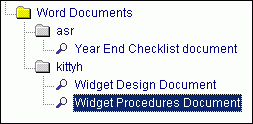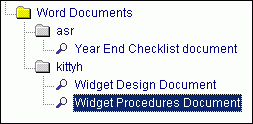
Understanding Console Item Folder Levels
The Console Items Panels, which appear in the Executive Console and the User Console, are organized into nested lists of folders. The nesting is similar to the folder arrangement that you see when using Windows Explorer on your PC. The label of the folder and the nesting levels are controlled by the Console Item Location field, which you define using the Console Item Wizards or the Job Manager Wizard.
Tips:
The Location value is optional. If you leave the Location blank, the console item appears in the top level of the Console Items Panel, without being nested within a folder.
You can use any method of folder organization that you want. For example, you may prefer to have a separate "Shared Items" folder that contains any Console Item Type created by any user. Or, you can organize all console items by User ID. Or, you can mix and match different methods for organizing the folders.
Location Variables:
<USER> inserts the User ID of the person who creates the console item.
<DATE> inserts the system date that the console item is created (mmddccyy).
<TIME> inserts the system time the console item is created (hh:mm)
<USER#> inserts the User Number of the person who creates the console item.
Forward
Slash ( / ) or Backward Slash ( \ ) causes a new level to be created.
Tip: You
can mix and match text, variables, and spaces on the same level.
Example: Procedures <USER>
<DATE>
Scenario: Create a separate folder for each user's documents within a major folder called "Word Documents".
In the following scenario, the Console Item Location value is Word Documents/<USER>. You can see two User IDs, asr and kittyh, with their own documents under their user folders. Whenever users add new documents to the consoles, they should enter the same Location value.