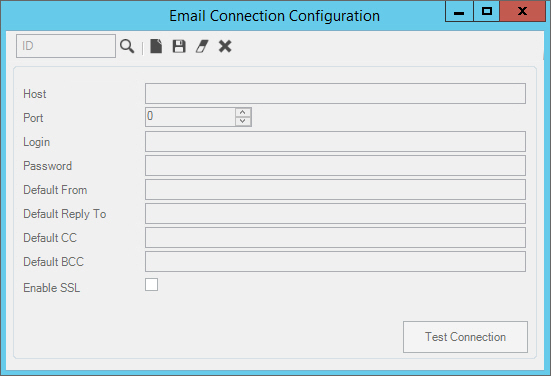
Email Configuration
Use the Email Configuration to maintain SMTP email server information that is required for sending email from EDIFICE. The email configurations must be set up to activate email functions in EDIFICE. You can create multiple configurations and specify information such as the default From and To email addresses as well as including multiple default CC and BCC addresses.
Note: Generally, NDS Support will assist you with setting up this information. For more information, please call NDS Support at 1-800-649-7754.
To open, click Daily Work, File Maintenance, Email Maintenance and then click Email Configuration.
Email Configuration Example:
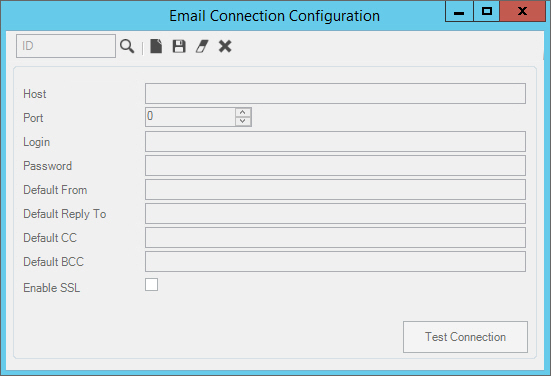
Email Configuration Prompts |
|
ID |
The ID is automatically assigned by the system and is used for tracking purposes. |
|
To create a new email configuration, click New. |
Note: The information in the fields Host, Port, Login and Password pertain to the SMTP email server used by your organization. Your IT staff or NDS can assist you with this information. For more information, please contact NDS Support at 1-800-649-7754. |
|
Host |
Enter the IP address for the SMTP email server. |
Port |
Enter the port number associated with the IP address. |
Login |
Enter the login name for the SMTP email server. Note: The login is encrypted when the configuration is saved. |
Password |
Enter the login password for the SMTP email server. Note: The password is encrypted when the configuration is saved. |
Default From |
Enter the email address to be assigned as the default from address when sending an email. |
Default Reply To |
Enter the email address to which the reply message will be sent. |
Default CC |
Enter an email address to be included as a CC on the email being sent from EDIFICE. When an email is sent, the email will also be sent to the CC address as well. Multiple addresses can be entered separated by a semi-colon (;) after each address. |
Default BCC |
Enter the email address to be included as a blind cc on the email being sent from EDIFICE. When an email is sent, the email will also be sent to the BCC address as well. With a blind CC the recipient can not see the BCC addresses. Multiple addresses can be included by entering a semi-colon (;) after each address. |
Enable SSL |
To enable SSL check the box. Otherwise, leave unchecked. |
|
To verify that the configuration information is accurate and that EDIFICE can connect to the specified SMTP server, click Test Connection. If the test is successful, the following prompt alerts you.
|