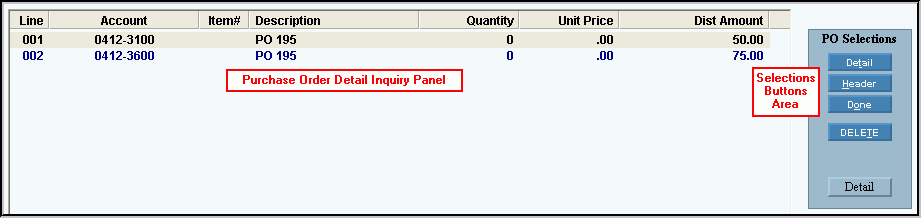
Purchase Order Entry - Purchase Order Detail Inquiry Panel
Use the Purchase Order Detail Inquiry Panel to view purchase order details and to use the purchase order Selections buttons to maintain changes to the purchase orders as needed. The table following the window example describes the Purchase Order Detail Inquiry Panel for Purchase Order Entry.
Tip: For more information about working with data in fields, see the Data Entry Guidelines.
Directions:
To display the Purchase Order Detail Inquiry Panel, open Purchase Order Entry.
Purchase Order Detail Inquiry Panel of Purchase Order Entry Window Example:
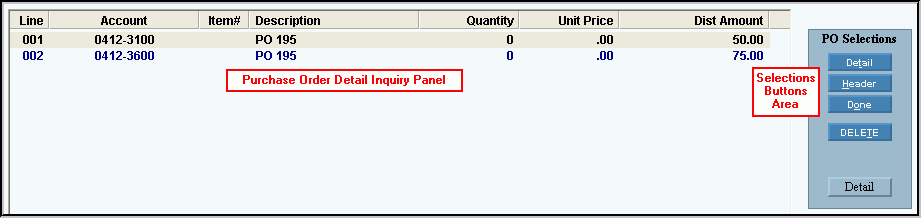
|
Purchase Order Detail Inquiry Panel Prompts Tip: To see more information about a field, click the hyperlink for the field name. |
|
|
Inquiry |
The following fields display for each purchase order detail line: |
|
Purchase Order Selections Buttons Area |
|
|
|
To edit the purchase order detail, click Detail. The cursor returns to the Description in the Purchase Order Detail Entry Panel for edits to be made. Keyboard shortcut: [ALT + t] |
|
|
To edit the purchase order header information, click Header. The cursor stops at Vendor Number field in the Purchase Order Header Panel for edits to be made. Keyboard shortcut: [ALT + h] |
|
|
To update the new or changed purchase order information, click Done or press [ENTER]. Keyboard shortcut: [ALT + o] |
|
To avoid losing data, you must click Done to complete your entries. | |
|
|
To completely remove a purchase order transaction, click Delete. Note: If you click Delete, the following window displays:
To delete, click OK. To cancel, click Cancel. |