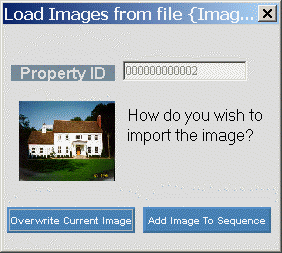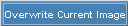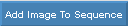Load Images
From File
Loading an image from a file copies an existing image from a folder
on your computer or network and links it to the record displayed in the
current program window. The
newly copied image is stored in the images folder for the software module.
Tips:
The original
image must be in the JPEG format,
identified by the .jpg filename extension.
The original
image is not altered when you load it to the program.
If you
load the same image into different records, each record will have its
own copy of the image stored in the images folder.
For more
information about images, see the Images
Menu topic.
Directions:
To load an image from a file into a record:
1. Retrieve
an existing record or to create a new record.
2. Display
the area of the window that contains an image. For
example, in some programs you can click a tab labeled Picture.
3. Click
Images from the Menu
Bar.
4. Click
Load Images from File.
5. Follow
the normal Windows open procedure.
For additional
information, click More.
6. Enter
one of the options available at the prompt window.
For additional
information, click More.