Process Control Window Example:
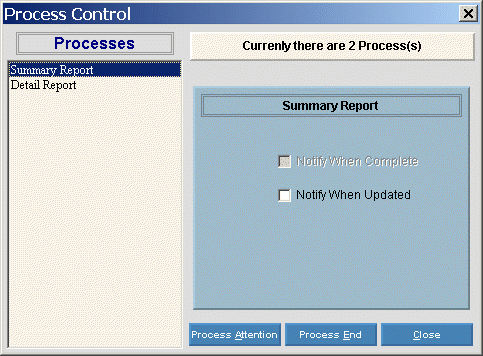
|
Process Control Options | |
|
Processes |
Click the process or function that you want to monitor. The process becomes highlighted. |
|
Notify When Complete |
To be notified when the highlighted function is complete, select this box. |
|
Notify When Updated |
To be notified when the highlighted function is updated, select this box. |
|
|
To see the process information, if available, click Process Attention. Keyboard shortcut: [ALT + a] |
|
|
To cancel the process, if permitted, click Process End. Keyboard shortcut: [ALT + e] Note: Some processes, such as posting, cannot be terminated using Process End. If you try to end a prohibited process, you will see an error message. |
|
|
To close the Process Control window, click Close. Keyboard shortcut: [ALT + c] |


