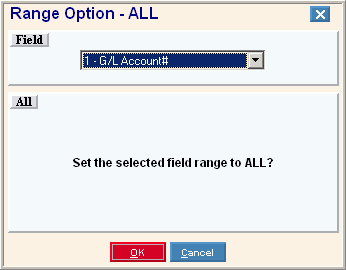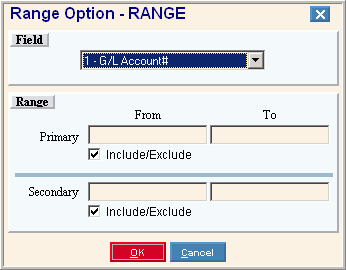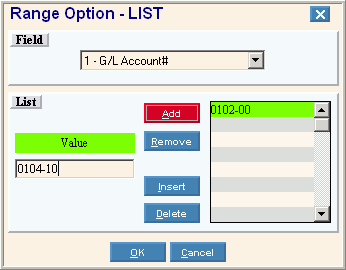Report Writer Prompt Example, click More
Report Writer - Prompt Example:
Tip: The list of Range Fields and Sort Fields varies for each report.
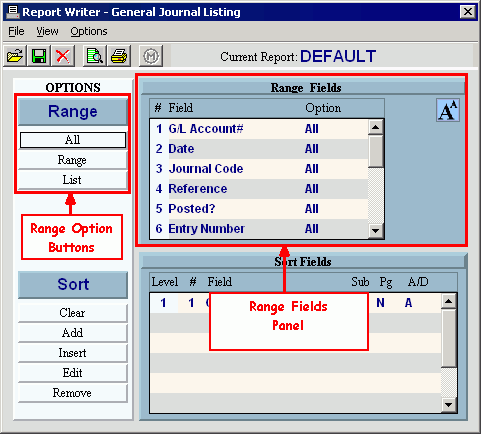
|
Range Fields Panel Prompts | |
|
# |
Displays the line number of the field. |
|
Field Name |
Displays the name of the field. |
|
Option |
Displays one of the following range options currently set for the field:
|
All Button  , click More.
, click More.
To select all values for a field:
1. Click
All  at the
Report Writer prompt.
at the
Report Writer prompt.
Tip: Or,
click Range All from the View
Menu.
Keyboard shortcut: [ALT]
[v] [a]
2. In
the drop-down list, click the field you want to set the range for.
Tip: You
can optionally click the field in the Rand Fields panel before
clicking All.
3. At
the Range Option - ALL window, click OK
 .
.
|
Range Option - ALL Window Prompts | |
|
Window Example |
|
|
Field |
To select the field you want set, click the Field in the drop-down list. Tips:
|
|
|
To save the changes click OK, or press [ENTER]. Keyboard shortcut: [ALT + o] |
|
|
To escape without making any changes, click Cancel. Keyboard shortcut: [ALT + c] |
Range Button  , click More.
, click More.
To set a range of values for a field:
1. Click
Range  at the
Report Writer prompt.
at the
Report Writer prompt.
Tip: Or,
click Range Rangefrom the View Menu.
Keyboard shortcut: [ALT]
[v] [r]
2. In
the drop-down list, click the field you want to set the range for.
Tip: You
can optionally click the field in the Range Fields panel before
clicking Range.
3. Enter the primary range of values.
4. If applicable, enter the secondary range of values.
5. Click
OK  .
.
|
Range Option - RANGE Window Prompts | |
|
Window Example |
Range Examples:
|
|
Field |
To select the field that you want to set the range for, click the Field in the drop-down list. Tips:
|
|
Primary Range |
Enter the From and To values to define the range of records you want to include or exclude from the report. Tips:
|
|
Primary Option |
Set the option as follows: |
|
Secondary Range |
Enter the From and To values to define the range of records you want to include or exclude from the report. Note: The values you enter must be valid values that exist in the file. |
|
Secondary Option |
Set the option as follows:
|
|
|
To save the changes to the range click OK, or press [ENTER]. Keyboard shortcut: [ALT + o] |
|
|
To escape without making any changes, click Cancel. Keyboard shortcut: [ALT + c] |
List Button  , click More.
, click More.
To set a list of values for a field:
1. Click
List  at the
Report Writer prompt.
at the
Report Writer prompt.
Tip: Or,
click Range List from the View
Menu.
Keyboard shortcut: [ALT]
[v] [l]
2. In
the drop-down list, click the field you want to set the list for.
Tip: You
can optionally click the field in the Range Fields panel before
clicking List.
3. Enter the list of values.
4. Click
OK  .
.
|
Range Option - LIST Window Prompts | |
|
Window Example |
|
|
Field |
Click the field that you want to set in the drop-down list. Tips:
|
|
Add a Value to the End of the List |
To add a value to the end of the list: 1. Enter the value of the field that you want to add to the list. 2. Click
Add |
|
Remove the Last Value |
To remove the last value in the list, click
Keyboard shortcut: [ALT + r] |
|
Insert a Value into the List |
To insert a value into the list (other than at the end of the list): 1. Enter the value of the field that you want to add to the list. 2. To
select the point in the list for the new value, click to highlight an
existing value in the list. 3. Click
Insert |
|
Delete a Specific Value |
To delete a specific value from the list: 1. Click to highlight the value that you want to delete from the list. 2. Click
Delete |
|
Finishing up... | |
|
|
To save the list changes click OK,or press [ENTER]. Keyboard shortcut: [ALT + o] |
|
|
To escape without making any changes, click Cancel. Keyboard shortcut: [ALT + c] |