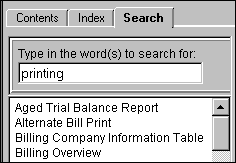
WebHelp Navigation Pane - Search
Use the WebHelp Search tab to locate Help topics that contain the phrases or individual words you want to find. The search routine scans text in all topics to find matches. When the search is complete, a list of topics displays, so you can select a specific topic to view.
Directions:
To use Search:
1. Click
the Search tab
located in the Navigation
Pane.
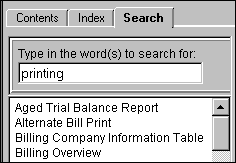
2. Enter the words or phrase you want to find.
3. To display the list of topics containing your search criteria, press [ENTER].
4. To
display the contents of a specific topic, click the topic in the list.
Tip: You
can also press [TAB] to highlight
a topic, then press [ENTER].
Rules for Searching:
Searches are not case-sensitive, so you can type your searches in upper or lower case characters.
You can search for any combination of letters (a-z) and numbers (0-9).
The search routine ignores punctuation marks such as the period, colon, semicolon, comma, and hyphen.
To limit
the search results to an exact phrase, group the elements of your search
using double quotes or parentheses.
Example: Entering
"click print" shows
only topics containing click
AND print. Without
the quotes, you will see all topics containing click
and all topics containing print.
You can not search specifically for quotation marks.