Opening GL File Copy Maintenance, click More.
1. Click Utilities from the Menu Bar.
2. Click Fiscal Year End.
3. Click
GL File Copy Maintenance.
Or, use the keyboard
shortcut: [ALT]
[t] [f] [g].
GL File Copy Maintenance Window Example:
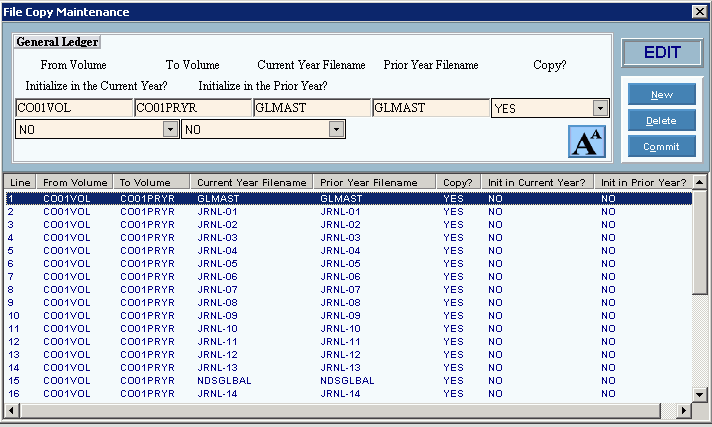
Adding a File to the List of Files to be copied, click More.
1. Click
New  .
.
Keyboard shortcut: [ALT
+ n]
2. In the From Volume box, enter the current year volume name.
3. In
the To Volume box, enter the prior year volume name.
Tip: Often
COXXPRYR (where XX is the company number), please contact Technical Support
for volume name verification.
4. In the Current Year Filename box, enter the name of the file to be copied.
5. In
the Prior Year Filename box, enter the same file name.
Tip: The
name must be the same name in order for the program to work properly.
6. In the Copy? box, click Yes to select Yes.
7. In
the Initialize in the Current Year? box, click No
to select No.
Note: For
Fiscal Year End purposes, this is always set to NO.
8. In the Initialize in the Prior Year? box, click No to select No.
9. Click
Commit .
.
Keyboard shortcut: [ALT
+ o]
Editing a File in the List of Files to be Copied, click More.
1. Click to select the line to edit.
2. To position the pointer to the information that you want to change, press [TAB] or click the field using the mouse.
3. Enter the data changes.
4. To
complete the edit process, click Commit  , or press [ENTER].
, or press [ENTER].
Keyboard shortcut: [ALT
+ o]
Deleting a File from the List of Files to be Copied, click More.
1. Click to select the line to delete.
2. Click
Delete .
.
Keyboard shortcut: [ALT
+ d]
3. At the Delete Records prompt that displays to warn you that a file is about to be deleted from the list, click Proceed to delete the record, or click Cancel to escape from the delete routine.
Example:
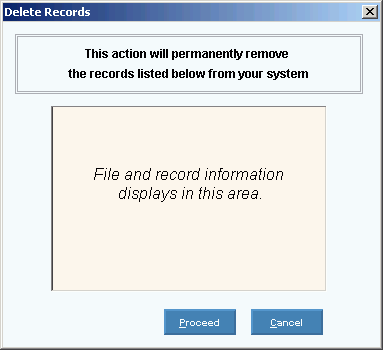
Note: After
you click Proceed, you will see
the following message on the Status Bar.