 Important:
Important:Year End Clear Routines Instructions
There are six Year End Clear Routines. These routines clear all appropriation files in your current year to allow entry of the next year's appropriated amounts. Which selections your facility runs depends on if your system is set for Dual Fiscal Years or not.
 Important:
Important:
If your system is set for Dual Fiscal Years:
You must run all six routines. It
does not matter in what order the routines are done and you can run all
six routines at once. If
a routine is run more than once, that is OK.
1. Vendor Master Fiscal Year End
This clear routine does two things:
a. Copies the Fiscal Expend YTD amount on all Vendor Masters to the Fiscal Expend Last Year field, and
b. Clears the Fiscal Expend YTD field.
2. Appropriation Master and Monthly Files
This clear routine does four things:
a. Copies the Expenditures Last Year amount on all Appropriation Masters to the Expenditures Year Before Last field,
b. Adds the Expended A/P and Expended Paid amounts together and copies that total to the Expenditures Last Year field, and
c. Clears the following fields:
Appropriation
Appropriation Adjustment
Revenues
Encumbered Balance Forward
Encumbered
Expended A/P
Expended Paid
d. Clears Oldest Monthly Master, rolls Prior to Oldest, Current to Prior, and clears Current.
This clear routine initializes the Expense Distribution file.
4. Revenue Master and Monthly Files
This clear routine does two things. It clears all figures on the Revenue Masters, and clears Oldest Monthly Master, rolls Prior to Oldest, Current to Prior, and clears Current.
This clear routine initializes the Revenue Distribution file.
This
clear routine 'marks' all the open purchase orders in the current year
as prior year purchase orders. The
purchase orders themselves are not changed and are to be processed as
normal in the current year. The
invoices and payments against them will not affect current year figures.
Important: Only
run this routine if your system is set for Dual Fiscal Years.
If your system is not set for a Dual Fiscal
Year:
You must run the five routines listed below; do
not select and run Mark Open POs as Prior POs. It
does not matter in what order the routines are run and all five routines
may be run at once. If
a routine is run more than once, that is OK.
1. Vendor Master Fiscal Year End
2. Appropriation Master and Monthly Files
3. Expense Distribution File
4. Revenue Master and Monthly Files
5. Revenue Distribution File
Directions:
To see directions for...
Opening the Year End Clear Routine, click More.
1. Click Utilities from the Menu Bar.
2. Click Fiscal Year End.
3. Click
Year End Clear Routines.
Or, use the keyboard
shortcut: [ALT]
[t] [f] [c].
Year End Clear Routines Window Example:
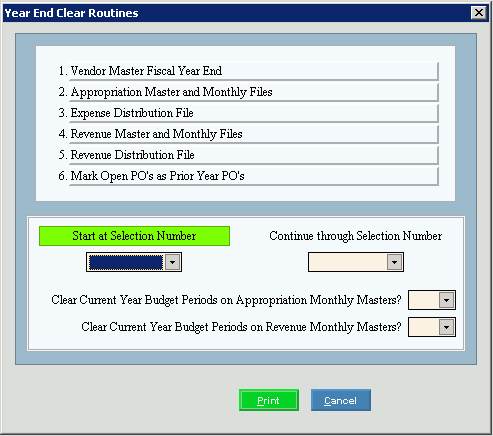
Running the Year End Clear Routines, click More.
|
Year End Clear Routines Prompts Tip: To see more information about a field, click the hyperlink for the field name. | |
|
Start at Selection Number |
Enter the number of the routine to start with for processing the year end routines.
|
|
Continue Through Selection Number |
Enter the number of the routine to end with for processing the year end routines. |
|
Clear Current Year Budget Periods on Appropriation Monthly Masters? |
To clear the Current Year Budget Periods for Appropriation Masters, click Yes in the drop-down list. To omit clearing the Current Year Budget Periods, click No in the drop-down list. Note: This option only pertains toAppropriation Master and Monthly Files routine. If you select to run the Appropriation Master and Appropriation Monthly Files option, you must answer this prompt. |
|
Clear Current Year Budget Periods on Revenue Monthly Masters? |
To clear Current Year Budget Periods for Revenue Masters, click Yes in the drop-down list. To omit clearing the Current Year Budget Periods, click No in the drop-down list. Note: This option only pertains to Revenue Master and Monthly Files routine. If you select to run the Revenue Master and Revenue Monthly Files option, you must answer this prompt. |
|
|
To run the routine and generate the report, click Proceed or press [ENTER]. Keyboard shortcut: [ALT + p] |
|
|
To escape from the routine:
|