Opening Hair Code Maintenance, click more.
-
Click File Maintenance from the Menu Bar, and then click Hair Code Maintenance.
-
Or, use the keyboard shortcut: [ALT] [m] [h].
Creating a new Hair Code, click more.
To create a new record, enter the new
Hair Code and click  or press [ENTER].
or press [ENTER].
Tip: To
indicate that you are building a new Code,  displays next
to the Hair Code. Default
entries display and the first field is highlighted to let you know you
can begin entering information.
displays next
to the Hair Code. Default
entries display and the first field is highlighted to let you know you
can begin entering information.
|
CAUTION! To avoid losing data, you must save new or changed
Hair Codes. |
|
Hair Code Maintenance Prompts | |
|
Hair Code |
Enter the code assigned to this hair color (1 - 5 characters). |
|
|
You can use Search to view all of the existing Hair Codes. From the Search list you can select a Hair Code to change or delete. Keyboard shortcut: [ALT + r] |
|
|
To display an existing Hair Code, enter the Hair Code and press [ENTER] or click Retrieve. Keyboard shortcut: [ALT + t] |
|
Title |
Enter the title for this Hair Code (1-14 characters). |
|
Description |
Enter the Hair Color Description (1-40 characters). |
|
|
To update the new or changed information click Save or press [ENTER]. Keyboard shortcut: [ALT + s] CAUTION: If you forget to click Save, you may lose your changes. |
Editing an existing Hair Code, click more.
|
CAUTION! If you forget to click Save, you may lose your changes. |
-
To display the record to be changed, enter the Hair Code and press [ENTER] or click
 .
.
Keyboard shortcut: [ALT + t]
Tip: If you do not know the Code, you can click to see a list
of Hair Codes.
to see a list
of Hair Codes.
-
To position the pointer to the information that you want to change, press [TAB] or click the field using the mouse.
-
Enter the data changes.
-
To complete the edit process, click
 or press [ENTER].
or press [ENTER].
Keyboard shortcut: [ALT + s]
Deleting a Hair Code, click more.
-
To display the record to be deleted, enter the Hair Code and press [ENTER] or click
 .
.
Keyboard shortcut: [ALT + t]
Tip: If you do not know the Code, you can click to see a list
of Hair Codes.
to see a list
of Hair Codes. -
Click File from the Menu Bar, and then click Delete.
Keyboard shortcut: [ALT] [f] [d] -
At the Delete Records prompt, click the Proceed button to delete the record
or, click the Cancel button to escape from the delete routine.
Example: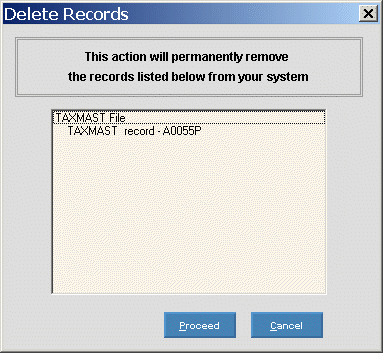
Note: After you click Proceed, you will see the following message on the Status Bar.