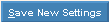Click File from the Menu Bar.
Click Settings Menu.
Click Appearance.
Click Backdrop.
Or, use the Keyboard Shortcut: [ALT] [f] [e] [a] [b]
To see the Backdrop prompts, click more.
|
Backdrop Prompts | |
|
|
The image currently used for your window backdrop displays below this bar. |
|
|
To import a new image to use as the backdrop click Import New Image.
|
|
Tile/Stretch |
To control the image orientation within the backdrop, click a choice from the drop-down list. |
|
|
To use the image displayed in the current image
window click Save New Settings. |
|
|
To escape without changing the backdrop click
Cancel or press [ESC]. |