Click
Lien Work from the Menu
Bar, and next click Lien Labels.
Keyboard shortcut: [ALT] [l] [l]
At the prompt window, choose the selections. To see the label prompt options, click More.
|
Lien Labels Prompt Options | |
|
Selection |
To limit the Tax Accounts that print on the labels to a specific Account Type, click one of the following:
|
|
Sort By |
To determine the sort sequence of the labels, click one of the following options.
|
|
Owner Name 1 Range |
To limit the printed labels to Tax Accounts within a specific range of Owner Names, enter the full or partial Owner Name in the From and To fields. (up to 9 characters) Notes:
|
|
Zip Code Range |
To limit the printed labels to Tax Accounts within a specific range of Zip Codes, enter the Zip Codes in the From and To fields. (up to 10 characters) Notes:
|
|
Number of Labels per Account |
To specify how many labels to print for each Tax Account, click the number in the drop-down list. (1 - 9) |
|
Label Size - Standard or Expanded |
To specify the label size, click one of the following options in the drop-down list.
|
|
Print Map/Lot/ Sub/Type |
To print the Property ID on the labels, click this box. Or, to omit the Property ID, clear the box. Note: This option is active only if you specified the label size as 2 (Expanded). |
|
Print Tax Account |
To print the Tax Account Number on the labels, click this box. Or, to omit the Tax Account Number, clear the box. Note: This option is active only if you specified the label size as 2 (Expanded). |
|
Printer |
Displays the default printer number. For more information, see Printing Options. |
|
|
To generate the report, click Print. Keyboard shortcut: [ALT + p] |
|
|
To escape from the print routine, click Cancel. Keyboard shortcut: [ALT + c] |
At the print alignment prompt window, choose the selections. To see the prompt options, click More.
The alignment page prints XXXs to help you align the labels on your printer. Line up the top row of XXXs where you want the top row of the labels to print. The top row includes either the Tax Account Number and Property ID or the Owner Name, depending on your selections.
After the alignment page prints, the program displays the Print Test Alignment prompt again. You can reprint the alignment label as many times as necessary. Then you can print the labels by clicking No.
Example:
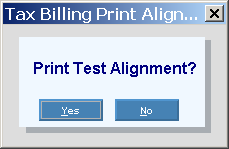
|
Print Alignment Prompt Options | |
|
|
To print a label with an alignment test pattern before printing the rest of the labels, click Yes (or press [ENTER]). |
|
|
To print the labels without printing an alignment label, click No. |
|
|
To print the labels without printing an alignment label, click Close. |
To see the label sample, click More.
|
Selection Parameters for this Report Sample: | |
|
Selection = Real Estate |
Sort By = Alphabetical |
|
Range = IRISH to IRISHZ |
Number of Labels per Account = 1 |
|
Labels Size = 2 (Expanded) |
Print Map/Lot/Sub/Type = selected |
|
Print Tax Account = selected |
|
Alignment Sample:
Label Sample:
To see descriptions of the label fields, click More.
The following information prints for Tax Accounts with either Personal Property or Real Estate liens, depending on your selection at the prompt window.
|
Lien Label Fields | |
|
Account |
Note: The Tax Account Number prints only if you specified to print Tax Account for expanded labels. |
|
Property ID |
Property ID (Map/Lot/Sub/Type). Note: Property ID prints only if you specified to print Map/Lot/Sub/Type for expanded labels. |
|
Name |
Includes the following Owner information:
|
|
Address |
Includes the following Owner information: |




