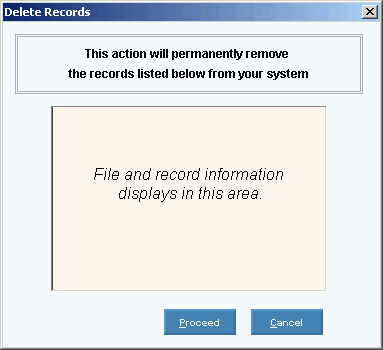1. Click XYZMenu from the Menu Bar.
2. Click XXX.
3. Click
XXX.
Tip: Or,
use the keyboard shortcut:
[ALT]
[?] [?] [?].
Basic Method:
1. Click XYZMenu from the Menu Bar.
2. Click XXX.
3. Click
XXX.
Advanced Methods:
Click YourTopicName
 ReplaceImageHere
on the Toolbar.
ReplaceImageHere
on the Toolbar.Or, click the following sequence:
MenuName from the Menu Bar; SubMenuName; SubMenuName; and YourTopicName.Or, use the keyboard shortcut: [ALT] [?] [?] [?].
YourTopicName Window Example:
Tip:
To see
detailed instructions for each section or field name in the examples below,
the cursor becomes a hand  when you position the cursor
over the field or section. Click
once to display the associated topic.
when you position the cursor
over the field or section. Click
once to display the associated topic.

 CAUTION: To
avoid losing data, you must save new or changed records.
CAUTION: To
avoid losing data, you must save new or changed records.
 displays near the KeyFieldCodeID. Default
entries display and the first field is
displays near the KeyFieldCodeID. Default
entries display and the first field is  to
see a list of YourRecordNames.
to
see a list of YourRecordNames. , or press
, or press