 from the Desktop.
from the Desktop.Patient Account Master - Correspondence Panel
Use the Correspondence Panel to provide a history of all correspondence generated for the patient. In the Correspondence panel you can view all letters and correspondence pertaining to the patient. The table following the window example describes the Correspondence Panel for Patient Account Master.
Tips:
The correspondence Date is highlighted in green to indicate the item has additional information that you can drill-down to view.
To sort by the column, click the appropriate column heading.
Directions:
1. Click to select the patient name listed on the EPM Desktop.
2. Or,
to search for the appropriate patient, click Search
Accounts  from the Desktop.
from the Desktop.
Click Account and enter the patient account number, then press [ENTER].
Or, click Last Name or First Name and enter the patient name, then press [ENTER].
Click
Select  to the left
of the desired patient.
to the left
of the desired patient.
3. Click Corres Tab.
Patient Account Master - Correspondence Panel Example:
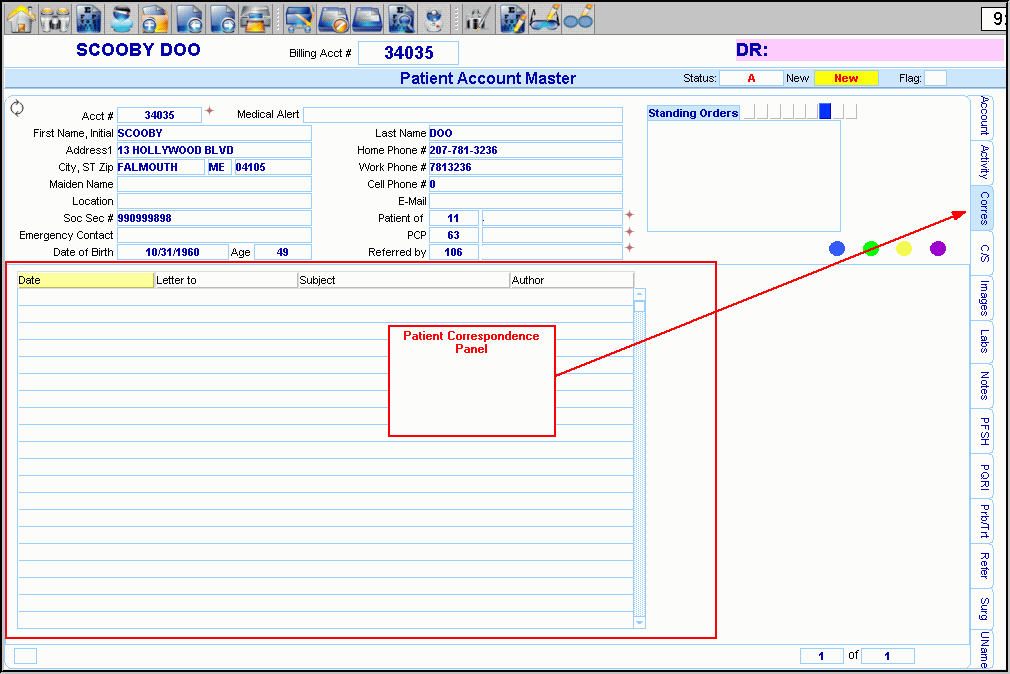
|
Patient Account Master Window - Correspondence Panel Prompts Tip: To see more information about a field, click the hyperlink for the field name. |
|
|
|
The Correspondence panel displays the patient correspondence items. For each correspondence item, the following fields display:
|
|
Date |
To view additional detail for the correspondence item, click Date. Notes:
|
|
Patient Account Master Actions |
To select an action click the appropriate choice on the Toolbar. Or, click an appropriate choice from the Patient Account Master Tabs. |
|
|
To search for another patient, click Patient Search. From the Search list you can select the record to change or delete. |