Printing Options
The printing options give you control when printing reports. Usually, to print a report, you open the menu for the report and click the report name. Next, a window containing selection options appears to allow you to specify which data to include in the report. At the bottom of the window, you will see several printing options, which are described below.
Tips:
-
In some programs, you can print a single record at a file maintenance window by clicking the following print icon:
 .
.
-
You can choose to preview a report using Print View, a flexible tool that shows the report to you online.
-
To define the Windows™ default printer for your computer, see Printer Setup.
Note: The default printer is used only when you print a report using Print View. See Printer Number in the table below for more information.
-
To determine if you want to see a Windows™ prompt for the default printer each time you print from Print View, set the System Parameter at the Print Tab.
Note: This parameter has no bearing on reports printed without using Print View.
-
For more information about printing specific reports, refer to the Reports Overview and click the appropriate report name to display the WebHelp topic.
|
Printing Options
|
|
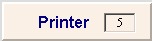
|
Displays the default Printer Number. The assignment of each printer number varies among installations.
Tips:
-
The default number may be different for your user ID.
Note: If you change the Printer Number, it reverts back to the default value when you exit the module.
-
Printer Number 5 usually launches the Print View window when you click the Print button.
-
Any Printer Number, other than the Print View Printer Number, overrides the Windows™ default printer. You will not see a Windows™ printer prompt when you click the PRINT button.
|
|

|
To generate the report, click Print.
Keyboard shortcut: [ALT + p]
|
|

|
To escape from the print routine, click Cancel.
Keyboard shortcut: [ALT + c]
|
![]() .
.