Example:
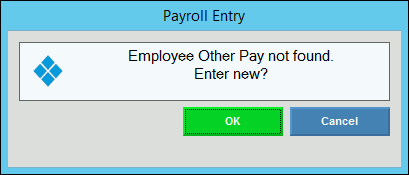
Advanced Feature - Adding Other Pay Codes Dynamically
For your convenience, if you need an Other Pay Code that was not previously assigned to the employee, you can add it on-the-fly while entering payroll checks. The code becomes permanently assigned to the employee, just as if you maintained it during Employee Master Maintenance.
Note: You can not dynamically assign codes for Other Pay Type 4 - Scheduled to an employee during check entry. They must be assigned during Employee Master Maintenance in the Employee Other Pay Area.
To add an Other Pay Code to the drop-down list in the Check Entry Pay Detail Area...
1. At the Pay Code field, enter
the Other Pay Code.
Or, use one of the methods below to Search for an Other
Pay Code.
Position the cursor in the field and press [CTRL + f]. In the Search List, double-click the new Other Pay Code.
Or, position the cursor over the field heading, right-click, and then click Search Other Pay in the shortcut menu. In the Search List, double-click the new Other Pay Code.
2. At the prompt, click OK.
Example:
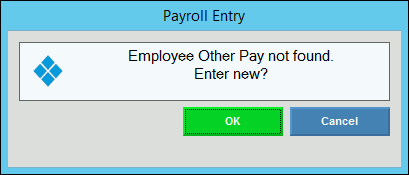
3. At the Employee Other Pay entry window, enter the data according to the directions described in the topic, Employee Master Maintenance - Employee Other Pay Area.
4. Click Save to finish.
5. Continue data entry in the Pay Detail Area.