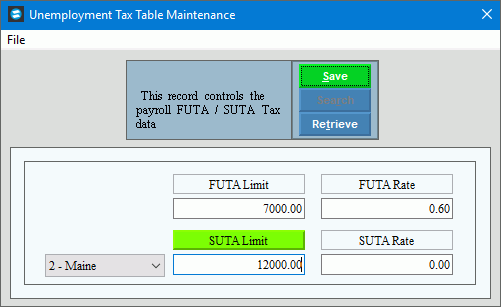
Unemployment Tax (FUTA) Information
Use Unemployment Tax (FUTA) Information Maintenance to maintain state and federal unemployment tax rates and limits in the FUTA and UCI tables.
Normally, if the rates change you must update the tax tables once each year - after generating W-2s and before running the first payroll of the calendar year.
Directions:
To open:
1. Click Payroll from the Menu.
2. Click Miscellaneous File Maintenance.
3. Click Table FM.
4. Click Numeric Tables.
5. Click Unemployment
(FUTA) Tax Information.
Tip: Or, use the keyboard
shortcut: [ALT] [p] [m] [n]
[u].
Unemployment Tax Table Maintenance Window Example:
Note: The tax limits and rates in the following table are only an example. Actual tax withholding information is published annually.
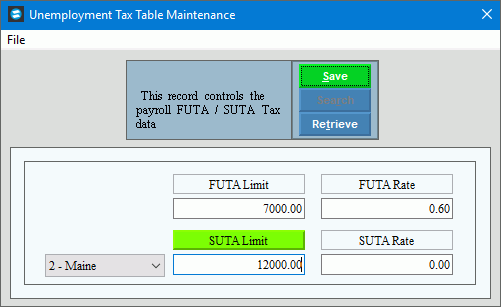
Unemployment Tax Table Maintenance Prompts
|
|
FEDERAL UNEMPLOYMENT TAX (FUTA) |
|
Enter the FUTA Limit, which is the annual gross earnings cap that determines the wage base for calculating the federal UCI. (6.2 numeric) |
|
Enter the FUTA Rate used for calculating the federal UCI. (6.2 numeric) |
|
STATE UNEMPLOYMENT TAX (SUTA) |
|
The SUTA rate is set for your facility by each applicable state. To specify which state unemployment tax information you want to maintain, click the State Code in the drop-down list. (predefined) |
|
Enter the SUTA Limit, which is the annual gross earnings cap that determines the wage base for calculating the state unemployment tax contribution. (6.2 numeric) |
|
Enter the SUTA Rate used for calculating the state unemployment tax contribution. (6.2 numeric) Tip: The state determines your facility's SUTA rate, which is usually based on your facility's unemployment claim history. |
|
|
To update the changed information, click Save or press [ENTER]. Keyboard shortcut: [ALT + s] |
To avoid losing data, you must save the changed record. |
|
Editing the Table |
1. To position the pointer to the information that you want to change, press [TAB] or click the field using the mouse. 2. Enter the data changes. 3. To complete the edit
process, click Save
|