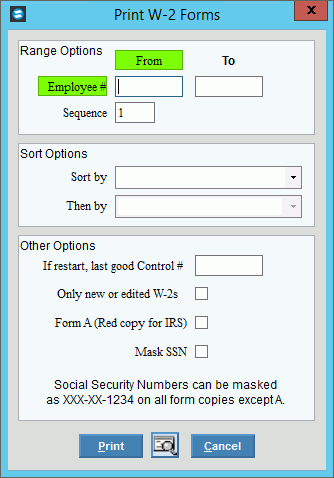
Print W-2 Forms Instructions
Use the Print W-2 Forms Instructions to print the employee W-2 forms for employee W-2 reporting. You can print the employee W-2s as many times as necessary and you have the option of printing an individual employee W-2, if needed.
Notes:
To save on forms, NDS recommends that you first print W-2s on plain paper first to verify that they are correct before printing them on the actual W-2 forms.
A W-2 totals page prints at the end for reconciliation purposes. To reconcile the W-2s:
Note:
If your totals do not reconcile,
please contact
NDS Support at 800-649-7754 for assistance..
The W-2 totals for the first 6 boxes should match the grand totals on the year end Employee Earnings & Withholding Report for the fourth quarter.
Box 1 W-2 total (wages, tips other) = Grand Total FED EARN YTD amount on the Employee Earnings & Withholding Report
Box 2 W-2 total (Federal tax w/h) = Grand Total FED W/H YTD on the Employee Earnings & Withholding Report
Box 3 W-2 totals (Social Security wages) = Grand Total FICA EARN YTD amount on the Employee Earnings & Withholding Report
Box 4 W-2 totals (Social Security tax w/h) = Grand Total FICA W/H YTD amount on Employee Earnings & Withholding Report
Box 5 W-2 totals (Medicare Wages & tips) = Grand Total MED FICA YTD amount on the Employee Earnings & Withholding Report
Box 6 W-2 totals ( Medicare tax w/h)= Grand Total MED W/H YTD amount on the Employee Earnings & Withholding Report
To reconcile the W-2 totals for boxes 10, 11, 12, and 14, print the Deductions Totals Report for the year end and accumulate the YTD deduction amounts for the deductions assigned to a specific W-2 box. For example, if the amounts for Deductions 10, 20, and 30 print in box 12c, the YTD Total for the three deductions accumulated should equal the box 12c total on the W-2 totals.
Print W-2 Forms is the fourth step in the W-2 Reporting process. For more information, see the W-2 Reporting Process.
For more information about running reports, see Print View.
To see an example of the report, click Print W-2 Forms Sample.
Directions:
To open:
1. Click Utilities from the Menu.
2. Click Year End.
3. Click W-2 Reporting.
4. Click Print
W-2 Forms.
Tip: Or, use the keyboard
shortcut: [ALT] [t] [y] [w]
[p].
Print W-2 Forms Window Example:
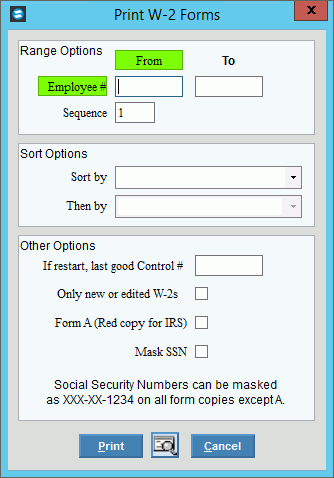
Print W-2 Forms Prompt Options
|
|
Employee Range |
|
To |
To limit the W-2s to a range of employees, enter the beginning employee number to report. Or, to report on all, leave blank. (7.0 numeric) Tip: To print a single W-2, enter the employee number here. |
From |
To limit the printing of W-2s to a range of employees, enter the ending employee number in the range. Or, to report on all, leave blank. (7.0 numeric) Tip: To print a single W-2, enter the employee number here. |
Sequence |
To print a specific W-2 if an employee has multiple W-2s, enter the Sequence of the appropriate employee W-2. (2.0 numeric) |
1st Sort Sequence |
To specify the first sort sequence, click one of the following options:
Note: To print Copy A forms for submitting paper copies to the IRS, select FEDA as the 1st Sort Sequence and Employee Name as the 2nd Sort Sequence. |
2nd Sort Sequence |
To specify the second sort option, click one of the following options:
|
Select only New/Edited W-2s |
To only print the employee W-2s that are new or edited since the last print, click to select this box. To print all employee W-2s, click to de-select this box. |
|
To begin printing, click Print
Or, to print to the Print
View window, click Print
View Or, to escape from the print routine,
click Cancel Keyboard shortcut: [ALT + c] |