Opening Procedure Set Maintenance, click More.
1. Click File Maintenance from the Menu Bar.
2. Click Standard Maintenance.
3. Click Procedure Maintenance.
4. Click Additional from the Procedure Maintenance Menu Bar.
5. Click Procedure Set.
Procedure Set Maintenance Window Example:
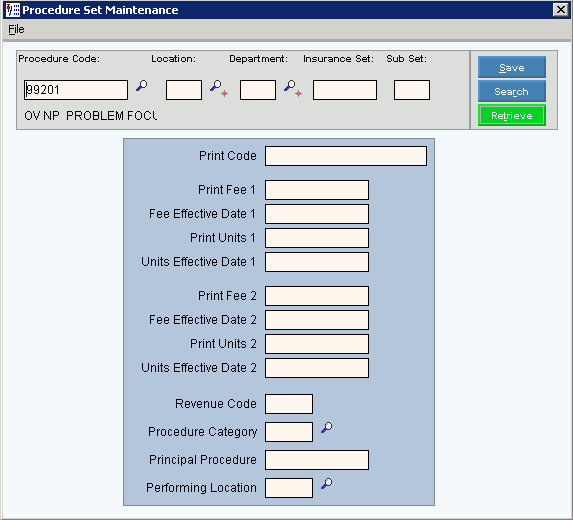
Creating a New Procedure Set, click More.
Procedure Set Maintenance Prompts Tip: To see more information about a field, click the hyperlink for the field name. To
create a new record, enter the new Procedure
code, Location
code, Department
code, Insurance
set, and Sub
set (if applicable), then
click Retrieve
Tip: If you are
building a new Procedure set, New |
|
Enter the defined Procedure code for the Procedure set. (up to 9 characters) Tip: The procedure description displays for your reference. |
|
Enter the defined Location code or press [TAB] to assign this information to all locations. (up to 2 characters) |
|
Enter the defined Department code or press [TAB] to assign this information to all departments. (up to 2 characters) |
|
Enter the defined Insurance set or press [TAB] to assign this information to all insurance sets. (up to 5 characters) |
|
Enter the defined Sub set or press [TAB] to assign this information to all sub sets. (up to 2 characters) |
|
|
To update the new or changed information, click Save or press [ENTER]. Keyboard shortcut: [ALT + s] |
To avoid losing data, you must save new or changed records. |
|
|
To view all of the existing Procedure sets, click Search. From the Search list you can select the record to change or delete. Keyboard shortcut: [ALT + r] |
|
To display an existing Procedure set, enter the Procedure code, Location code, Department code, Insurance set, and Sub set, then click Retrieve, or press [ENTER]. Keyboard shortcut: [ALT + t] |
Enter the Print code for the procedure set, if applicable. (up to 15 characters) Note: This can be the procedure code and a procedure modifier that is assigned to a specific location or for a specific insurance set. |
|
Enter the new fee for the procedure, if applicable. (-7.2 numeric) Note: Leave blank, unless specified by NDS. |
|
Enter the date the new procedure fee goes into effect, if applicable. (mm/dd/ccyy, slashes and century optional) Note: Leave blank, unless specified by NDS. |
|
Enter the number of units for the procedure set, if applicable. (4.0 numeric) Note: Leave blank, unless specified by NDS. |
|
Enter the date the new number of units for the procedure set goes into effect, if applicable. (mm/dd/ccyy, slashes and century optional) Note: Leave blank, unless specified by NDS. |
|
Enter the new fee for the procedure, if applicable. (-7.2 numeric) Note: Leave blank, unless specified by NDS. |
|
Enter the date the new procedure fee goes into effect, if applicable. (mm/dd/ccyy, slashes and century optional) Note: Leave blank, unless specified by NDS. |
|
Enter the number of units for the procedure set, if applicable. (4.0 numeric) Note: Leave blank, unless specified by NDS. |
|
Enter the date the new number of units for the procedure set goes into effect, if applicable. (mm/dd/ccyy, slashes and century optional) Note: Leave blank, unless specified by NDS. |
|
Enter the revenue code used for institutional billing, if applicable. (4.0 numeric) |
|
Enter the defined procedure category for the procedure set, if applicable. (up to 4 characters) Note:
Or, to search for the appropriate procedure
category, click Search
|
|
Enter the principal procedure, if applicable. (up to 9 characters) Note: Leave blank, unless specified by NDS. |
|
Performing Location |
Enter the defined location code where the procedure is performed, if applicable. (up to 2 characters) Note:
Or, to search for the appropriate location,
click Search
|
Editing an Existing Procedure Set, click More.
![]() CAUTION: To avoid losing
data, you must save new or changed records.
CAUTION: To avoid losing
data, you must save new or changed records.
1.
To display the record to be changed, enter the Procedure code, Location code, Department code, Insurance set, and
Sub
set and click Retrieve
![]() , or press
[ENTER].
, or press
[ENTER].
Keyboard shortcut: [ALT
+ t]
Tip: If you do not know the Procedure code, Location code, Department code, Insurance aet, and
Sub
set, you can click Search ![]() to see a list of procedure
sets.
to see a list of procedure
sets.
2. To position the pointer to the information that you want to change, press [TAB] or click the field using the mouse.
3. Enter the data changes.
4.
To complete the edit process, click Save ![]() , or press [ENTER].
, or press [ENTER].
Keyboard shortcut: [ALT
+ s]
Deleting an Existing Procedure Set, click More.
1.
To display the record to be deleted, enter the Procedure code,
Location code,
Department
code, Insurance set,
and Sub set
and click Retrieve ![]() ,
or press [ENTER].
,
or press [ENTER].
Keyboard shortcut: [ALT
+ t]
Tip: If you do not know the Procedure code,
Location code,
Department
code, Insurance set,
and Sub set,
you can click Search ![]() to see a list of procedure
sets.
to see a list of procedure
sets.
2.
Click File from
the Menu
Bar, and next click Delete.
Keyboard shortcut: [ALT]
[f] [d]
3. At the Delete Records prompt, click Proceed to delete the record, or click Cancel to escape from the delete routine.
Example:
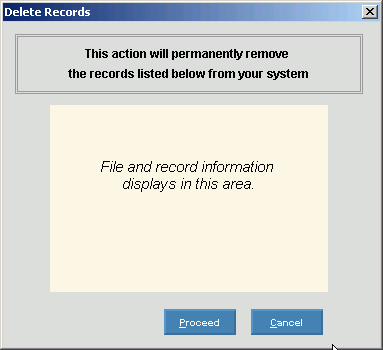
Note:
After you click Proceed,
you will see the following message on the Status
Bar.
![]()