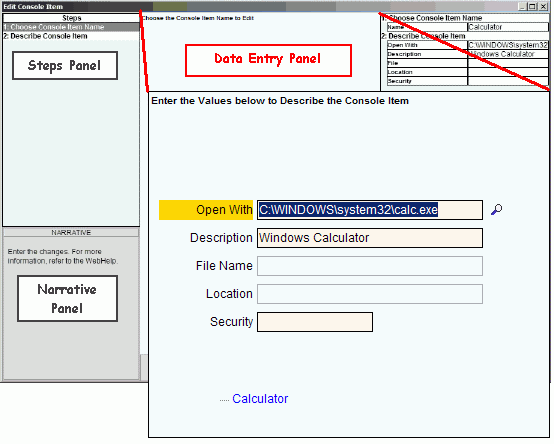
Edit Console Item Wizard - Describe Console Item Step
Use the Describe Console Item Step to locate and define the item that you want to maintain on the Console Items Panel. The table following the window panel example describes the data entry for the Edit Console Item Wizard.
For additional information, click More.
Directions:
To display the Describe Console Item Step in the Data Entry Panel:
1. Open the Edit Console Item Wizard.
2. Fill in the Choose Console Item Name step.
3. Press [ENTER].
Data Entry Panel - Describe Console Item Step Example:
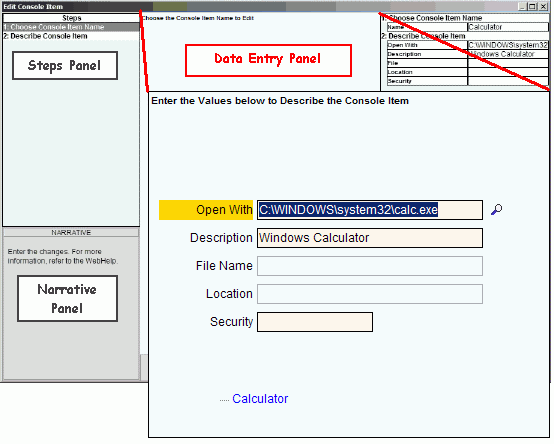
|
Data Entry Panel - Describe Console Item Step Prompts Tip: To see more information about a field, click the hyperlink for that field name. |
|
|
Enter the path and file name for an executable file (*.exe) that you want to launch from the consoles. (unlimited characters) Example: To specify the Microsoft Calculator, enter... Tips:
|
|
|
Contains a favorite file name that you want to appear on the consoles. (unlimited characters) Note: You can not edit the File Name. To change the File Name, you must delete and then add the console item. |
|
|
Enter the Internet address for the web page that you want to appear on the console. (unlimited characters) Example: www.ndsys.com Tip: This field is active only if you specify "Web" for the Console Item Type. |
|
|
Optionally define how to nest console items within folder levels. (unlimited characters) Note: You can not edit the Location. To change the Location, you must delete and then add the console item. |
|
|
Enter the .jump code if you want to secure this console item. (8 characters) Note: For information about Security, contact NDS Technical Support. |
|
|
|
To display the previous step, click Back. Keyboard shortcut: [ALT + b] Tip: Back is not active for the first step. |
|
|
To display the next step, click Next or press [ENTER]. Keyboard shortcut: [ALT + n] Tip: Next is not active for the last step. |
|
|
To validate and save the data for all of the wizard steps, click Finish. The wizard window closes when the save is complete. Keyboard shortcut: [ALT + s] |
|
|
To close the wizard without validating or saving the data, click Close. |