Report Settings Instructions
Open Existing Settings
To open an existing set of report options:
1. Click Open ![]() .
.
Tip: Or click Open from the File Menu.
Keyboard shortcut: [ALT] [f] [o]
2. At the following prompt, click the name of the report settings you want to use in the drop-down list.
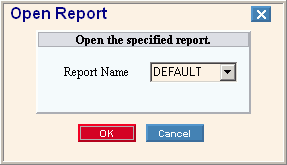
Save Current Settings
To save the currently displayed settings for the report:
1. Set the Range Options and Sort Options for the report.
2. Click Save ![]() .
.
Tip: Or click Save from the File Menu.
Keyboard shortcut: [ALT] [f] [s]
3. At the following prompt, enter a unique name for the report options you are about to save.
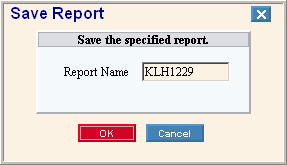
-
To save the settings, click OK or press [ENTER].
-
Or, to return to the Report Writer prompt without saving the settings, click Cancel.
Delete Existing Settings
To delete existing settings for a report:
1. Open the report settings that you want to delete.
2. Click Delete ![]() .
.
Tip: Or click Delete from the File Menu.
Keyboard shortcut: [ALT] [f] [d]
3. You will see the following prompt.
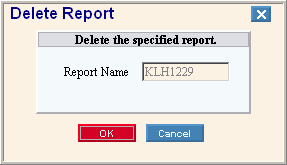
-
To delete the report settings, click OK or press [ENTER].
-
Or, to return to the Report Writer prompt without deleting the settings, click Cancel.