Report Writer - Set a Range
The table below describes the prompts for the Report Writer Range ![]() button, which you can use to limit the selected records to a range of values for a specific field.
button, which you can use to limit the selected records to a range of values for a specific field.
Report Writer Range Window Example:
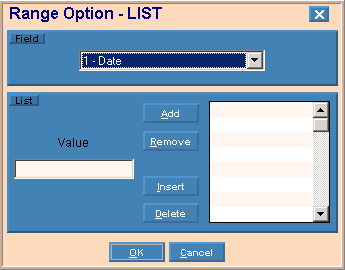
|
Range Options - Range Prompts Tip: To see information about other Range Options buttons, refer to Report Writer - Range Options. |
|
|
Field |
To select a field to enter a range, click a choice in the drop-down list. |
|
Range |
|
|
Primary Range |
Enter the From and To values to define the range of records you want to include or exclude from the report. Note: The values you enter must be valid values that exist in the file. Range Examples:
|
|
Include/Exclude |
Set the option as follows: |
|
Secondary Range |
Enter the From and To values to define the range of records you want to include or exclude from the report. Note: The values you enter must be valid values that exist in the file. |
|
Include/Exclude |
Set the option as follows:
|
|
|
To activate the new setting click OK, or press [ENTER]. Keyboard shortcut: [ALT + o] |
|
|
To escape without making the change click Cancel. Keyboard shortcut: [ALT + c] |