Report Writer - Set a Range List
The table below describes the prompts for the Report Writer Set a Range List ![]() button, which you can use to limit the selected records to a list of values for a specific field.
button, which you can use to limit the selected records to a list of values for a specific field.
When you click ![]() , this window displays:
, this window displays:
Report Writer Set A Range List Window Example:
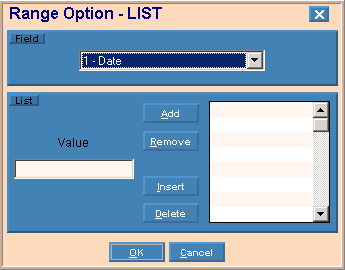
|
Range Options - List Prompts Tip: To see information about other Range Options buttons, refer to Report Writer - Range Options. |
|
|
Field |
To select a field to set a range list for, click a choice in the drop-down list. |
|
To add a value to the list... |
|
|
Value |
Enter the value of the field that you want to include in the list. |
|
|
To add the above Value to the list click Add, or press [ENTER]. Keyboard shortcut: [ALT + a] |
|
To remove a value from the list... |
|
|
|
To remove a value from the list, click to highlight the desired field in the Values list, which appears in the right pane and next click Delete. Keyboard shortcut: [ALT + d] |
|
|
To remove the last value in the Values List, click Remove. Keyboard shortcut: [ALT + r] |
|
To insert a value into the list... |
|
|
List |
To insert a value into the Values list, click to highlight the field below the desired location in the Values list. |
|
|
To insert the value in the Values List, click Insert. Keyboard shortcut: [ALT + i] |
|
Finishing up...
|
|
|
|
To activate the new setting click OK, or press [ENTER]. Keyboard shortcut: [ALT + o] |
|
|
To escape without making the change click Cancel. Keyboard shortcut: [ALT + c] |