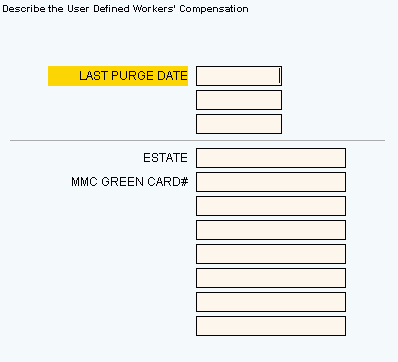
Quick Bar: Overviews (More)---Patient---SSN_Validation---Choose_Appointment---Demographics---Contacts---Info---Comments---Diagnosis---Workers'_Comp---Workers' Comp User-Defns---Remarks---Referral/Phys---Guarantor---Employer---Insurances---Remove_Images---Add_Images---Print_Forms
Patient Wizards - Workers' Compensation - User Defined Area
Use the Workers' Compensation - User Defined Area to maintain fields defined by the Workers' Compensation Control Record. There are three date fields and eight alphanumeric fields that you can tailor to your office's needs. The table following the window example describes the Workers' Compensation - User Defined Area for the Patient Wizards.
Tips:
For more information about Workers' Compensation, see the Patient Wizard - Workers' Compensation Area.
For general information about the Wizard menu, window layout, and navigation, see the Wizard - Introduction.
For more information about working with data in fields, see Data Entry Guidelines.
Directions:
To display the Data Entry Area for the Workers' Compensation - User Defined step:
Follow the opening instructions for the appropriate Patient Wizard.
Navigate to the Workers' Comp. - User Defined step.
Patient Wizards - Workers' Compensation - User Defined Area Example:
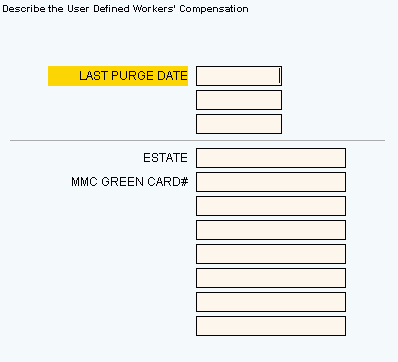
|
Patient Wizards - Workers' Compensation - User Defined Area Prompts Tip: To see more information about a field, click the hyperlink for that field name. |
|
|
Notes:
|
|
|
Maintain and view user-defined date information. (mmddccyy - century and slashes optional) Example Uses:
|
|
|
Alpha Field 1 through Alpha Field 8 |
Maintain and view user-defined alpha-numeric information. (up to 24 characters) Example Uses:
|
|
|
To display the previous step, click Back . Keyboard shortcut: [ALT + b] |
|
|
To display the next step, click Next or press [ENTER]. Keyboard shortcut: [ALT + n] |
|
|
To validate and save the data for all of the Wizard steps, click Finish. The Wizard window closes when the save is complete. Keyboard shortcut: [ALT + s] |
|
|
To close the Wizard without validating or saving the data, click Close. |