Create Customer Location Step 2 Window
Use the Create Customer Location Step 2 Window to assign the unique identification for the location.
Tips:
For printed instructions on creating a new account starting with the Create Location Wizard, click here.
For general information about using wizards, see the Wizard - Introduction.
To display the Create Customer Location Step 2 window in the Data Entry Panel:
1. From the Inquiry, click Tools and then, click Wizards.
2. In the Create section, click Customer.
3. To navigate
to the step that you want to maintain click Next
![]() or click Back
or click Back ![]() until
the data that you want to maintain displays in the Data Entry Panel.
until
the data that you want to maintain displays in the Data Entry Panel.
Or from the Location view click Add New Location  .
.
Create Customer Location Step 2 Data Entry Panel Example:
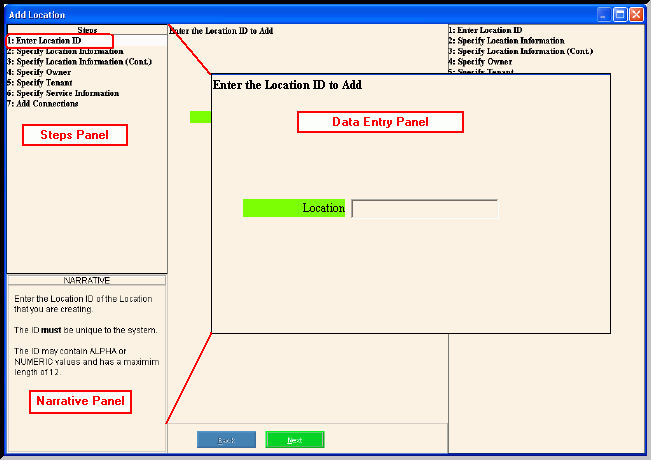
Data Entry Panel - Create Customer Location Step 2 Prompts
|
|
To accept
the displayed Customer ID as the Location ID, press [Enter].
Required |
|
|
To continue, click Next or press [Enter]. Keyboard shortcut: [ALT + n] For directions to the next step, click here. |