Opening ATB Category Maintenance, click More.
Click File Maintenance from the Menu Bar, click Standard Maintenance and then click ATB Category.
Or, use the keyboard shortcut: [ALT] [m] [t] [c].
Creating a new ATB Category, click More.
Enter the new ATB Category
Code and click Retrieve
![]() or press [ENTER] if the button
is in focus.
or press [ENTER] if the button
is in focus.
Tip: To indicate
that you are building a new ATB Category, ![]() displays next to the ATB Category Code. Default entries
display and the first field is highlighted to let you know you
can begin entering information.
displays next to the ATB Category Code. Default entries
display and the first field is highlighted to let you know you
can begin entering information.
ATB Category Maintenance Prompts Tip: To see more information about a field, click the hyperlink for the field name. |
|
Enter the code assigned to this ATB Category Code. (2.0 numeric, user-defined) Tip: Click the ATB Category Code hyperlink to see suggestions for naming the codes. |
|
|
To update the new or changed information click Save or press [ENTER] if the button is in focus. Keyboard shortcut: [ALT + s] |
CAUTION: If you forget to click Save, you may lose your changes. |
|
|
You can use Search to view all of the existing ATB Categories. From the Search list you can select an ATB Category to change or delete. Keyboard shortcut: [ALT + r] |
|
To display an ATB Category, enter the ATB Category Code and click Retrieve or press [ENTER] Keyboard shortcut: [ALT + t] |
Enter the full name or description for this ATB Category. (up to 30 characters) |
|
Enter the abbreviation for this ATB Category. (up to 20 characters) |
|
Note: The address information is informational only and is not used in any other place within INSight. |
|
Enter the ATB Category address, if applicable. (up to 20 characters) |
|
Enter the city or town name or a valid City Code to display the associated City, State and Zip Code for this ATB Category, if applicable. (15) |
|
The US postal service State Code displays if you entered a City Code above. Press [Tab] to accept or enter the US postal service State Code where this ATB Category is located, if applicable. (2) |
|
The Zip Code displays if you entered a City Code above. Press [Tab] to accept or enter the appropriate Zip Code, if applicable. (10 characters) |
|
Enter the ATB Category phone number, if applicable. (10.0 digits) |
|
Note: The fields below are generally used for viewing information only. They are updated by the system and under normal situations they do not need to be edited. |
|
Displays the dollar amount of services that have been charged to the ATB Category during the current period. (7.2) |
|
Displays the dollar amount of services that have been charged to the ATB Category so far this year. (9.2) |
|
Displays the dollar amount of payments applied to the ATB Category during the current period. (7.2) |
|
Displays the dollar amount of payments applied to the ATB Category so far this year. (9.2) |
|
Displays the dollar amount of adjustments and refunds credited to the ATB Category during the current period. (7.2) |
|
Displays the dollar amount of adjustments and refunds credited to the ATB Category so far this year. (9.2) |
|
Displays the number of cases the providers have seen for the ATB Category during the current period. The number of cases determines the actual number of visits by patients covered by insurances assigned to the ATB Category. (7.0) |
|
Displays the number of cases the doctors have seen for the ATB Category so far this year. (7.0) |
|
Displays the A/R dollar amount accumulated by the ATB Category during the current period. (7.2) |
|
Displays the A/R dollar amount accumulated by the ATB Category during the current year. (9.2) |
|
Displays the A/R dollar amount accumulated by the ATB Category last year. (7.2) |
|
Displays the current A/R dollar amount accumulated by the ATB Category this year. (11.2) |
|
Editing an existing ATB Category, click More.
![]() CAUTION!
If you forget to click Save, you may lose your changes.
CAUTION!
If you forget to click Save, you may lose your changes.
1. To display the record to
be changed, enter the ATB Category
Code and click Retrieve
![]() or press [ENTER] if the button is in
focus.
or press [ENTER] if the button is in
focus.
Keyboard shortcut: [ALT
+ t]
Tip: If you do not know the ATB
Category Code, you can click Search
![]() to see a list
of Codes.
to see a list
of Codes.
2. To position the pointer to the information that you want to change, press [TAB] or click the field using the mouse.
3. Enter the data changes.
4. To complete the edit process,
click Save ![]() or press [ENTER]
or press [ENTER]
Keyboard shortcut: [ALT
+ s]
Deleting an ATB Category, click More.
To display the record to be deleted, enter the ATB Category Code and click Retrieve
 or press
[ENTER] if the button
is in focus.
or press
[ENTER] if the button
is in focus.
Keyboard shortcut: [ALT + t]
Tip: If you do not know the ATB Category Code, you can click Search to see
a list of Codes.
to see
a list of Codes.
Click File from the Menu Bar, and then click Delete.
Keyboard shortcut: [ALT] [f] [d]At the Delete Records prompt, click the Proceed button to delete the record
or, click the Cancel button to escape from the delete routine.
Example:
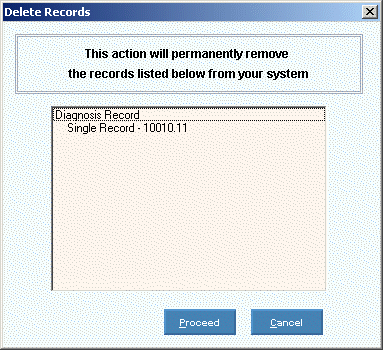
Note: After you click Proceed, you will see the following message on the Status Bar.
