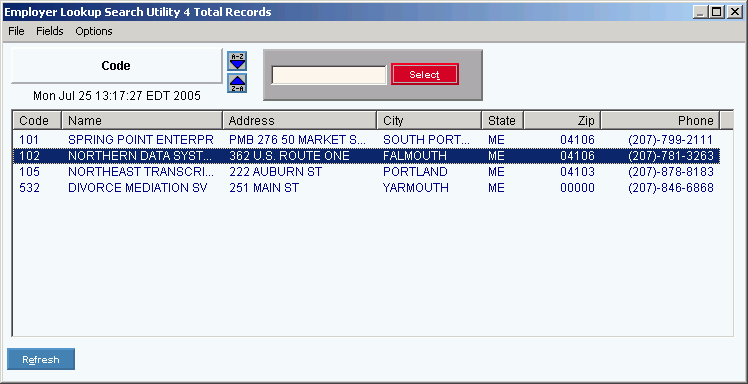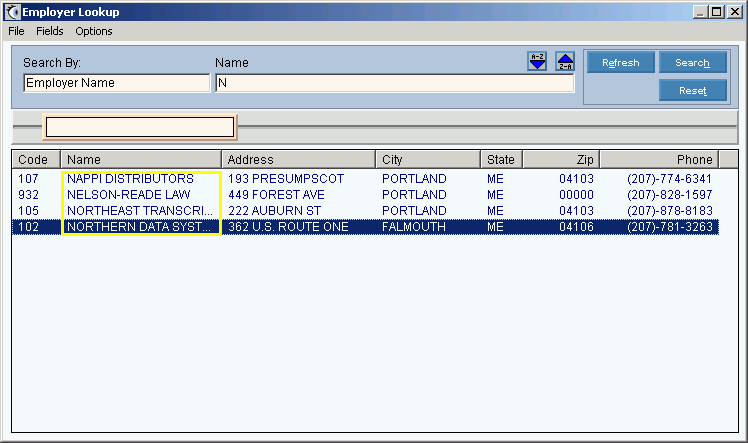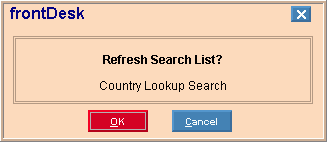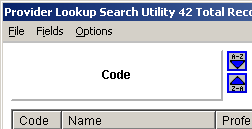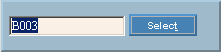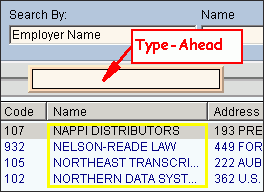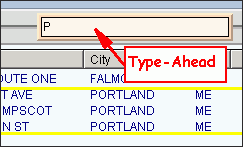Search
The Search routine searches a file and displays the items found in the
Search list. You can use Search to find a record for maintenance
or to find a specific code if you don't already know it. You can
sort the Search list, select a specific record, and set conditions to
narrow the results displayed in the Search list.
You can toggle between two different versions of Search, depending on
your settings:
Classic Search: Displays all
records for a file and allows you to sort by a variety of fields.
To see an example, click More.
Semantic Search: Also called
the Enhanced Search. Displays only the records matching the
search criteria and allows faster searches using more fields. To
see an example, click More.
Note: The Semantic Search is available only if the appropriate
parameter values are specified during installation.
 PATIENT SEARCH
PATIENT SEARCH
Although most
Searches allow you to specify whether you want to use the Classic
or Semantic type, Patient Search only displays the type specified
during the Application
Preferences setup.
To see help for
the Classic Patient Search,
click here.
|
Directions:
1. Display the window for the type
of data you want to search. For example, if you want to search for
an employer, open Employer/Lawyer
Maintenance.
Note: Skip this step for Patient Searches.
2. Start the Search routine. To
see several methods for running Search, click More.
3. Depending on your settings, the
Search displays the Classic Search or the Semantic Search. To see
instructions for changing the version of Search displayed, click More.
4. To see information about using the
Search windows:
Basic Classic: To learn about
the basic Classic Search functions, such as Select and Sort, click
More.
Basic Semantic: To learn about
the basic Semantic Search functions, such as Sort and Refine, click
More.
Advanced Classic & Semantic:
To learn about additional features, such as choosing the displayed
field columns and setting Search list conditions, click More.
Tips:
For
efficiency, NDS Technical Support may direct you to change your Search Build Type setting,
which is one of the System Parameters.
Normally, you can leave the setting at the default value.
You
can set User Preferences
for the hover time for displaying the patient address and the case
sensitivity.