Open Preferences.
Click the Application Preferences ![]() tab.
tab.
Preferences - Application Preferences Area
Use the Application Preferences Area to set parameters such as the images location, the Search method, and the report page width. The table following the window example describes the Application Preferences Area for Preferences.
Tip: For more information about working with data in fields, see Data Entry Guidelines.
Directions:
To display the Application Preferences Area:
Open Preferences.
Click the Application Preferences ![]() tab.
tab.
Preferences - Application Preferences Area Example:
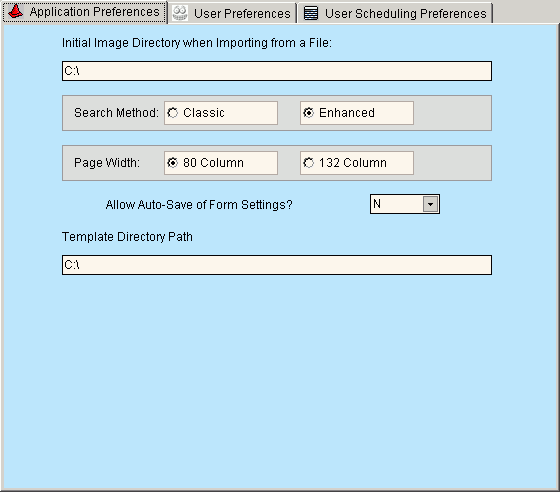
|
Preferences - Application Preferences Area Prompts |
|
|
Initial Image Directory when importing from a File |
To set the Images Directory, enter the path for navigating to the directory containing INSight images. Note: When you Load Images From File, the program defaults to this location; however you can override the path. |
|
Search Method |
Click a button to specify one of the following Search Methods:
|
|
Page Width |
To control the report print area based on the paper size, click the appropriate choice:
Tip: You can also set the Page Width during System Parameters. |
|
Allow Auto-Save of Form Settings? |
The Auto-Save option controls how report prompts are saved. (Y/N) |
|
Template Directory Path |
Specifies the path for the directory that contains Microsoft® Word templates to be used when printing a letter. |
|
|
To save the parameters and close the Preferences window, click OK or press [ENTER]. Keyboard shortcut: [ALT + o] |
|
To avoid losing data, you must save the changed parameters by clicking OK or Apply. |
|
|
|
To cancel the changes to the parameters, click Cancel. Keyboard shortcut: [ALT + c] |
|
|
To update the parameters and leave the Preferences window open, click Apply. Keyboard shortcut: [ALT + a] |