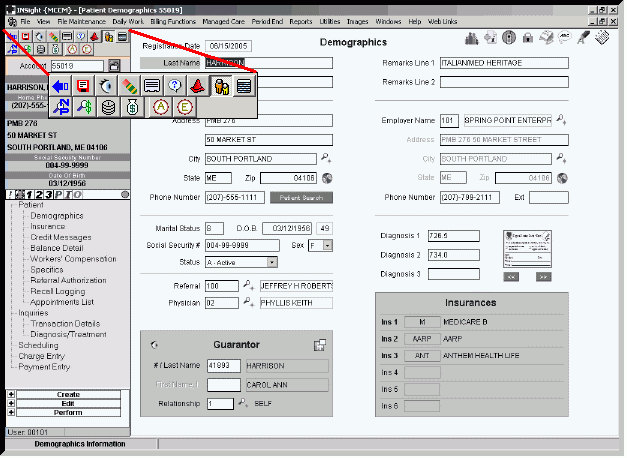
INSight Toolbar
The INSight Toolbar, located below the Menu Bar in the Side Panel, contains rows of boxes with pictures depicting the most commonly used programs in the module. To quickly start a task, click the appropriate button.
The table below describes the available buttons and features in the order they appear on the Toolbar. Click the hyperlink to see instructions on how to perform specific functions.
Also called: Button Bar.
Tips:
There are other Toolbars in INSight, such as the Scheduling Window - Toolbar.
For information about icons and other buttons, see Icons.
INSight Toolbar Example:
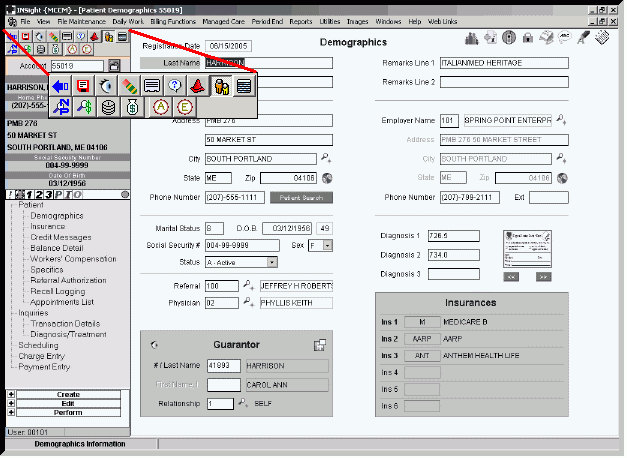
|
INSight Toolbar |
|
|
|
Shrinks the Side Panel. |
|
|
Restores the Side Panel to full size. |
|
|
Saves the displayed record to the appropriate file. |
|
|
Searches a file and displays the items found. |
|
|
Clears the data currently displayed and returns to the choices available when first entering the window for this function. |
|
|
Turns on/off Cue Cards, which provide help for specific fields in a window. |
|
|
Opens WebHelp online documentation. Tip: To open WebHelp using the shortcut menu, right-click a blank area in the Toolbar, and then click Help. |
|
|
Opens Preferences which controls options within INSight. |
|
|
Opens Patient Entry which is the default window that opens when entering INSight. |
|
|
Opens Scheduling. |
|
|
Opens the New Patient Appointment Search for Scheduling. |
|
|
Opens the Payment Transaction Reference Search. |
|
|
Opens Charge Entry. |
|
|
Opens Payment Entry. |
|
|
Launches the Action Console, an advanced utility. |
|
|
Launches the Executive Console, an advanced utility. |
|
To activate the Tip of the Day, right-click a button in the Toolbar to display the Toolbar Shortcut menu, and then click Tip of the day. |
|