New Patient Wizard - Create Mode
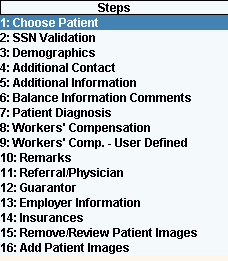
Patient Wizard - Edit Mode
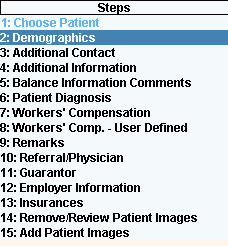
Wizard - Steps Panel
The Wizard Steps Area contains the list of steps in the left pane of a Wizard window. The step for the current Data Entry Area is highlighted for your orientation.
Tips:
For general information about Wizards, see the Wizard - Introduction.
There are four major areas in a Wizard window:
Steps Area (left pane): Lists each area that you can maintain. Each step corresponds to a separate set of fields in the Data Entry Area, which is displayed in the center pane.
Narrative Area (left pane): Provides tips and notes for entering the data.
Data Entry Area (center pane): Displays the fields for you to maintain. The current Data Entry Area is indicated by the highlighted step on the left.
Inquiry Area (right pane): Displays the data you have entered for each step.
Directions:
To display the Steps Area, open a Wizard window, such as the Patient Wizard.
To navigate to another step and display the associated Data Entry Area:
Click the name of the step in the Steps Area.
Or, click a navigation button in the Data Entry Area (Back or Next).
Examples:
Tip: In the following examples, you can see that the steps can vary for similar Wizards, depending on the current function. The New Patient Wizard (for creating patients) contains one more step (SSN Validation) than the Patient Wizard (edit mode).
|
New Patient Wizard - Create Mode
|
Patient Wizard - Edit Mode
|