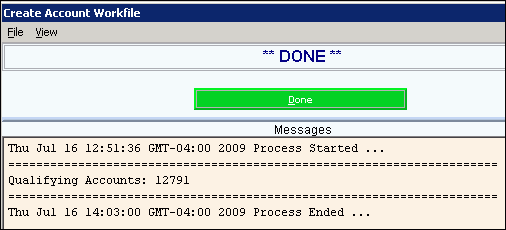Opening the Account Balance Letter Create Workfile Routine, click More.
1. Click Reports from the Menu Bar.
2. Click Patient Letters.
3. Click Account Balance Letters.
4. Click Create Workfile.
Account Balance Letters Create Workfile Window Example:
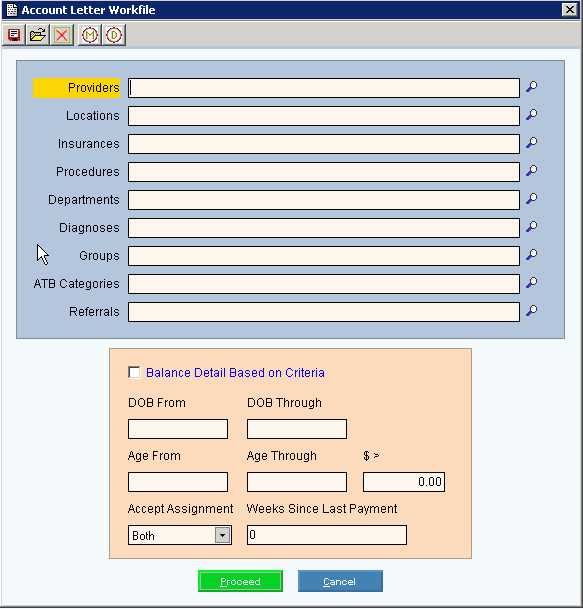
Choosing the Selections at the Prompt Window, click More.
Account Balance Letters Create Workfile Prompts Tip: To see more information about a field, click the hyperlink for the field name. |
|
Enter the Provider Codes for the account balance letters. (up to 4 characters) Tips:
|
|
Enter the Location Codes for the account balance letters. (up to 2 characters) Tips:
|
|
Enter the Insurance Codes for the account balance letters. (up to 5 characters) Tips:
|
|
Enter the Procedure Codes for the account balance letters. (up to 9 characters) Tips:
|
|
Enter the Department Codes for the account balance letters. (up to 2 characters) Tips:
|
|
Enter the Diagnoses Codes for the account balance letters. (up to 9 characters) Tips:
|
|
Enter the Group Codes for the account balance letters. (2.0 numeric) Tips:
|
|
Enter the ATB Category Codes for the account balance letters. (2.0 numeric) Tips:
|
|
Enter the Referral Source Codes for the account balance letters. (up to 4 characters) Tips:
|
|
Balance Detail Based on Criteria |
To search the balance detail based on the criteria selected within the pink area, click to select the box. To omit searching the balance detail based on the criteria selected within the pink area, de-select the box. |
DOB From |
To limit patients to a range of patient birth dates, enter the beginning date of birth. (mmddccyy, slashes and century optional) Tip: To include all, please leave blank. |
DOB Through |
To limit patients to a range of patient birth dates, enter the ending date of birth. (mmddccyy, slashes and century optional) Tip: To include all, please leave blank. |
Age From |
To limit the patient accounts to those within a range of patient age balances, enter the beginning patient age balance. Tip: To include all patient age balances, please leave blank. |
Age Through |
To limit the patient accounts to those within a range of patient age balances, enter the ending patient age balance. Tip: To include all Age Balances, please leave blank. |
$ > |
To limit the patients to those with a patient balance amount greater than the entered amount, enter the dollar amount. (7.2 numeric) Tip: To include all patient balances, leave blank. |
Accept Assignment |
To include only patient responsible balances and exclude balances for insurances, set Accept Assignment to No Only. To include only insurance balances and exclude patient balances, set Accept Assignment to Yes Only. To include both patient and insurance balances, set Accept Assignment to Both. |
Weeks Since Last Payment |
To limit the patient accounts to ones that have not made a payment in a specific number of weeks, enter the number of weeks. (2.0 numeric) |
|
To run the routine, click Proceed or press [ENTER]. Keyboard shortcut: [ALT + p] |
|
To escape from the routine:
|
Processing Status |
Displays information pertaining to the various phases of the Create Workfile process to guide you. See below for an example.
|
|
To close the Processing window when the process is complete, click Done or press [ENTER]. Keyboard shortcut: [ALT + d] Note: The Status displays ** DONE **when the process is ended. |