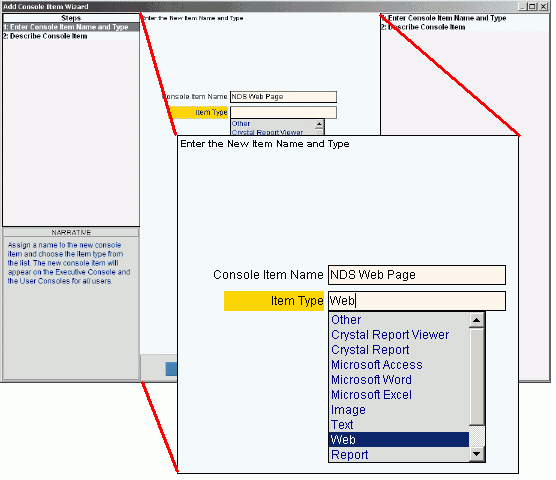
Wizard - Data Entry Panel
Author Reminders:
Index
Style Sheet
Browse Sequence
Printed Document Contents
See Also
The Wizard Data Entry Panel, which is located in the center of the Wizard window, contains the fields to enter for the current step.
For additional information, click More.
Directions:
To display the Data Entry Panel:
1. Open a Wizard window, such as the Add Console Item Wizard.
2. Navigate to the step that you want to see.
Wizard Data Entry Panel Example:
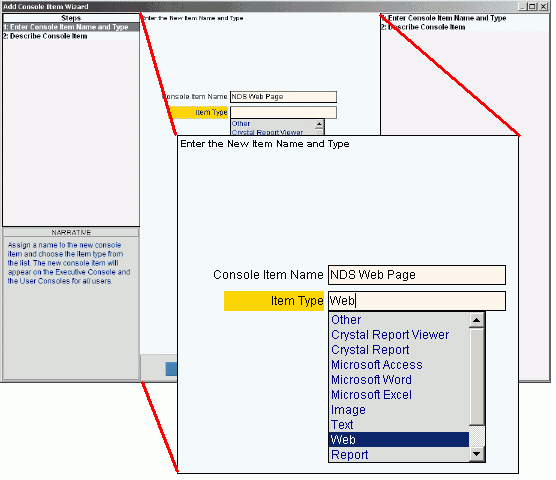
|
Wizard Data Entry Panel Prompts |
|
|
Fields |
The fields vary according to the step you are working in. |
|
|
To navigate to the previous step, click Back. Keyboard shortcut: [ALT + b] Tip: Back is not active for the first step. |
|
|
To navigate to the next step, click Next or press [ENTER]. Keyboard shortcut: [ALT + n] Tip: Next is not active for the last step. |
|
|
To update the new or changed information, click Finish or press [ENTER]. The Wizard displays messages as it validates each step before closing the Wizard window. Keyboard shortcut: [ALT + s] |
|
To avoid losing data, you must save new or changed records by clicking Finish. |
|
|
|
To exit the Wizard without saving any changes, click Close. The following warning displays:
At the prompt...
|