Opening the Inventory Cost Report, click More.
1. Click Reports from the Menu.
2. Click Inventory Cost Report.
Inventory Cost Report Window Example:
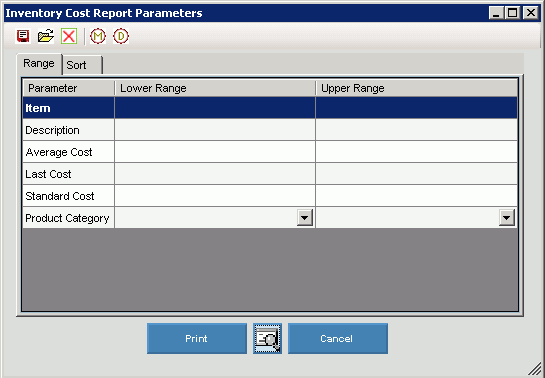
Choosing the Selections for the report, click More.
|
Inventory Cost Report Instructions Prompts Tips: To see more information about a field, click the hyperlink for the field name. Inventory Cost Report Parameters can saved and loaded after being first saved. For information, see Reporting Toolbar. |
|
|
To specify a range of items to include in the report, click to select the lower range/beginning item. To specify the ending range, click to select the upper range item. Notes:
|
|
|
To specify a range of descriptions to include in the report, enter the lower/beginning description. To specify the ending range, enter the upper range description. Note: To include all descriptions in the report, leave the lower and upper range blank for All. |
|
|
To specify a range of average costs to include in the report, enter the lower/beginning average cost. To specify the ending range, enter the upper range average cost. Note: To include all average costs in the report, leave the lower and upper range blank for All. |
|
|
To specify a range of last costs to include in the report, enter the lower/beginning last cost. To specify the ending range, enter the upper range last cost. Note: To include all last costs in the report, leave the lower and upper range blank for All. |
|
|
To specify a range of standard costs to include in the report, enter the lower/beginning standard cost. To specify the ending range, enter the upper range standard cost. Note: To include all standard costs in the report, leave the lower and upper range blank for All. |
|
|
To specify a range of product categories to include in the report, click to select the lower/beginning product category. To specify the ending range, click to select the upper range product category. Note: To include all product categories in the report, leave the lower and upper range blank for All. |
|
|
Sort Parameters |
|
|
Sort |
To specify the report sort parameters, click Sort |
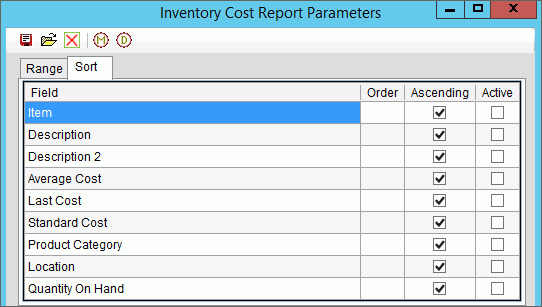 |
|
|
Order |
To specify the fields to sort the report by, enter any positive number into the Order field. A value of 1 means sort by this field first, 2 means sort by this field second and so on. The numbers do not need to be sequential but they must be greater than zero. In the example above, inventory is sorted first by average cost, then by item. Notes:
|
|
Ascending |
To sort in an ascending manner, click to select the Ascending checkbox. Or, leave the Ascending checkbox blank to sort in descending order. |
|
Active |
The Active flag must to set to enable the field to be sorted. To set the Active flag, click to check the corresponding checkbox.
|
|
|
To begin printing to the Windows® default printer, click Print, or press [ENTER]. Or, to print to the Print View window, click Print View Or, to escape from the print routine, click Cancel |
Report Sample(s), click More.
 .
. Important:
Important: 
 .
.