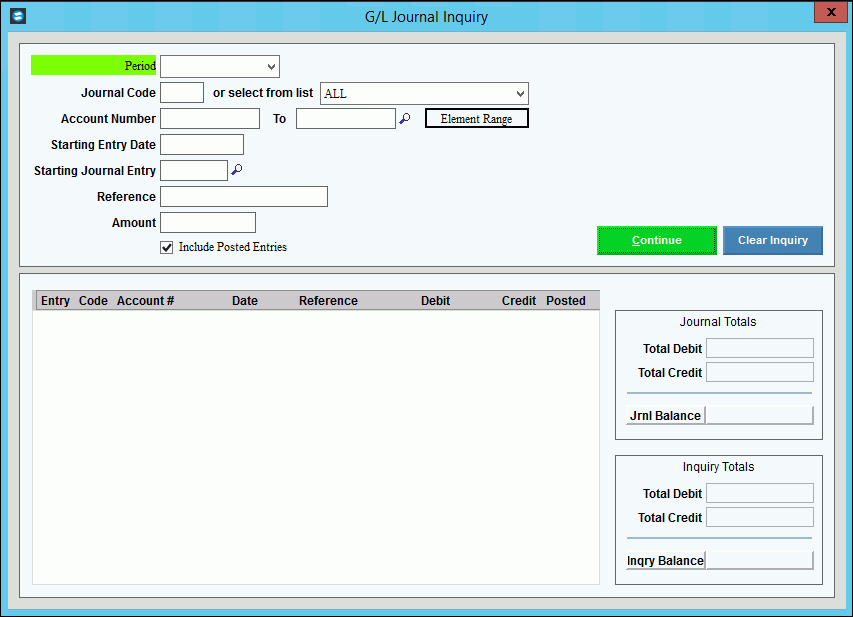
General Journal Inquiry
Use the General Journal Inquiry to view the journal entries for a specific Period. You can limit the displayed transactions by several selection criteria, including Account Number, Date, and Journal Code.
Tips:
Because you can enter a variety of selection criteria, this inquiry is particularly useful for researching journal entries that are out of balance and for analyzing other issues.
For more information about working with data in fields, see the Data Entry Guidelines.
Directions:
To open click Daily Work from
the Menu and then click General Journal Inquiry.
Tip: Or, use the keyboard
shortcut: [ALT] [a] [q] [i].
Note: You may also be able to access the General Ledger menu
while in another INVISION application. To activate the General
Ledger menu in another application, the G/L
Application Control must be set up for the application during installation.
General Journal Inquiry Window Example:
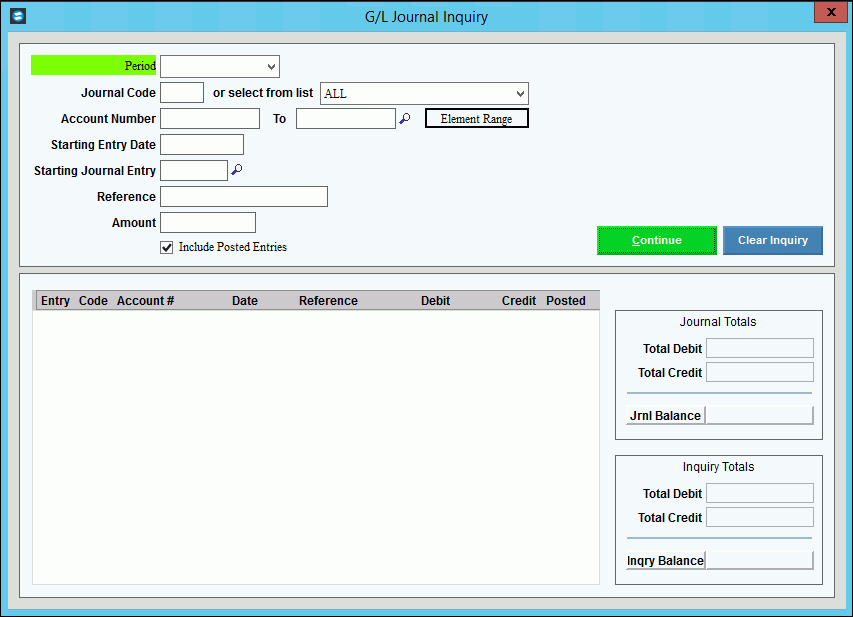
To view the journal entries for a specific period:
1. Click the Period in the drop-down list.
2. Enter any of the optional selection criteria to limit the transactions displayed.
3. Click Continue
 or press [ENTER]
to display the journal entries.
or press [ENTER]
to display the journal entries.
General Journal Inquiry Window Prompts
|
|
To select the period for the journal entries that you want to display, click the Period in the drop-down list. (01 - 14, predefined) |
|
Optional Selection Criteria Tip: You can enter any combination of selection criteria. The Inquiry program employs AND logic, therefore all of the selection criteria must be satisfied for a transaction to appear in the Transaction List. |
|
To limit the displayed transactions to those originating from another interfacing module, enter the external Journal Code here. For example, to see journal entries created by the Payroll module, enter W. Tip: To select transactions for all external Journal Codes, leave blank. |
|
or Select From List |
To limit the displayed transactions by the internal G/L module Journal Code, click a Journal Code in the drop-down list. Tip: To select transactions for all internal Journal Codes, click ALL in the drop-down list. |
Account Number Range |
To limit the display to a range of Account Numbers, enter the from and to Account Numbers. (format varies) Tips:
|
Starting Entry Date |
To limit the displayed transactions by Posting Date, enter the Starting Entry Date. (mmddccyy - century and slashes optional) Tips:
|
Starting Journal Entry |
To limit the displayed transactions by Entry Number, enter the Starting Entry Number. (5.0 numeric) Tips:
|
To limit the displayed transactions by Reference, enter a Reference. (up to 20 characters) Tips:
|
|
To limit the displayed transactions by the Transaction Amount, enter and amount. (12.2 numeric) Tips:
|
|
Include Posted Entries |
Specify if you want to display journal entries that have been posted:
Tip:
To see a list of journal entry transactions with the Posted
Flag included, [TAB] back
to Starting Journal Entry and click Search
|
|
To display the journal entry transactions that match the selection criteria, click Continue or press [ENTER]. Keyboard shortcut: [ALT + c] |
|
To clear the inquiry window and start a new Inquiry, click Clear Inquiry. |
Transaction List |
|
Transaction List |
The Transaction List displays the following fields in each row.
|
Journal Totals |
|
Total Debit |
Displays the sum of the debit Transaction Amounts in the Journal period, for your reference. |
Total Credit |
Displays the sum of the credit Transaction Amounts in the Journal period, for your reference. |
Jrnl Balance |
Displays the difference between the debit and credit Transaction Amounts in the Journal period. |
Inquiry Totals |
|
Total Debit |
Displays the sum of the debit Transaction Amounts in the Inquiry Transaction List, for your reference. |
Total Credit |
Displays the sum of the credit Transaction Amounts in the Inquiry Transaction List, for your reference. |
Inquiry Balance |
Displays the difference between the debit and credit Transaction Amounts in the Inquiry Transaction List. Tips:
|
|
To close the General Journal Inquiry window: |