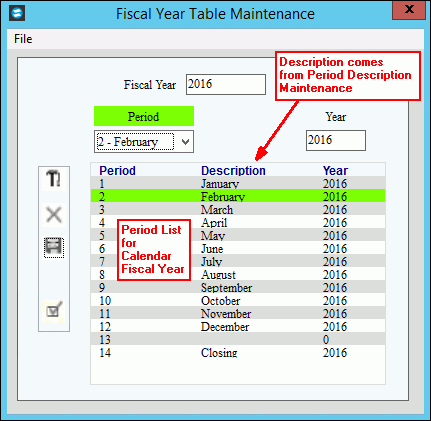Use Fiscal Year Period Descriptions Maintenance to assign each calendar
month of the to a specific
and to assign the period descriptions as well as a or for a period. If your Fiscal
Year coincides with your , then enter the
month that coincides with the . If
your Fiscal Year begins in a month other than January, then enter the
appropriate month description for each fiscal.
Fiscal Year/Period Descriptions Maintenance
Prompts
|
|
Enter the
Fiscal Year that you want to maintain. (CCYY - century
required)
Required
Tip:
If the Fiscal Year is not the same as the calendar year,
most facilities use the last Period's year as the Fiscal Year.
For example, if the Fiscal Year encompasses June 2016 through
May 2017, then the Fiscal Year is 2017. |
For each period enter the following: |
|
Click the
field and enter the for the
. Usually this contains the
name of the month.
Examples:
If
your Fiscal Year coincides with the calendar year, then the
Period Description for Period 1 is January, Period 2 is February,
etc. If
your Fiscal Year is different from the calendar year, such
as with a Fiscal Year that starts in June, then the Description
for Period 1 is June, Period 2 is July, etc. |
Open |
Open determines if the period is
open or closed. If checked, the period is open. If
unchecked the period is closed and entries can't be posted to
it.
Tip: Occasionally
you might close a period if the period has been reconciled and
you do not want others to post entries to it. |
Closing
Date |
Enter the date of the closing date
for the period, which is the last day of the month for the period. |
|
Enter the
calendar year for the month number.
Examples:
If
your Fiscal Year coincides with the calendar year, then you
will enter the same year as the Fiscal Year for each Period. If
your Fiscal Year is different from the Calendar Year, then
enter the appropriate year for each Period. If Fiscal
Year 2017 starts in June 2016, then for Period 01 (June) through
Period 07 (December), enter 2016.
For Period 08 (January) through Period 12 (May), enter
2017. If
you do not use Period 13, NDS suggests entering the Fiscal
Year as the calendar year. For
Period 14, enter the Fiscal Year as the calendar year. |

|
To save
the changes, click Save. |

|
To close
the Fiscal Year Table Maintenance window click Close
 . . |
Editing
The Fiscal Year/Period Descriptions |
 CAUTION: To
avoid losing data, you must save changed information. CAUTION: To
avoid losing data, you must save changed information.
1. Enter the Fiscal
Year.
2. Click the field to
change using the mouse.
3. Enter the changes and
click Save  , or press [ENTER]. , or press [ENTER].
4. To complete the edit
process and close the window, click Completed
 . .
|
![]() WARNING: The
Fiscal Year/ Period Descriptions must exist for the current year.
You can not delete it.
WARNING: The
Fiscal Year/ Period Descriptions must exist for the current year.
You can not delete it.