 .
. GL Account User Defined Edit Field Definitions
Use Edit User Defined Field Definitions to maintain the field names and formats for the user defined fields that are an optional part of G/L Account Maintenance. User defined fields are available in G/L Account Maintenance and allow you to track various types of additional information. This information can be viewed on the screen and included in reports.
Directions:
To open, click Account Master Maintenance
![]() on the Toolbar..
Then click the User Defined Fields
tab and click Edit Field Definitions
on the Toolbar..
Then click the User Defined Fields
tab and click Edit Field Definitions
 .
.
G/L Account Edit Field Definitions Window Example:
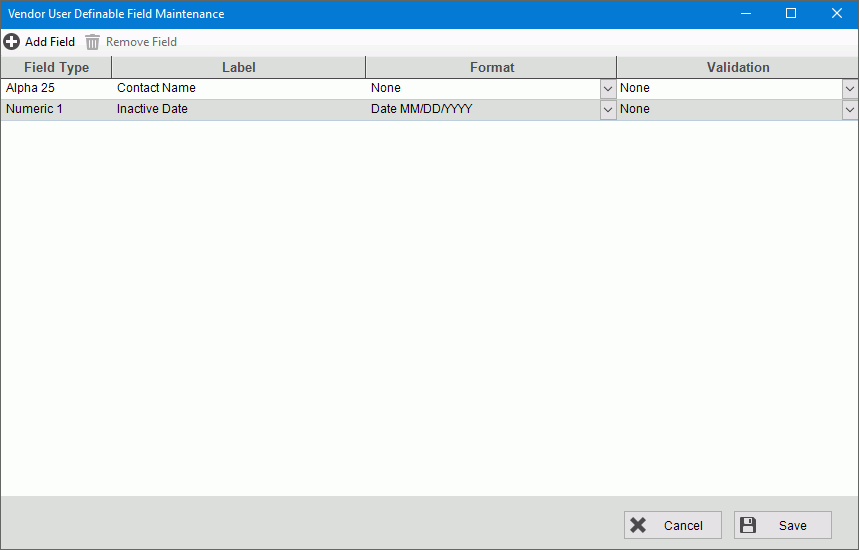
G/L Account User Definable Field Maintenance Prompts
|
|
Add a User Definable FieldTo add a
field, click Add Field
|
|
Field Type |
Select either alphanumeric or number as the type of information to be stored in the field. |
Field Name |
Enter the name of the field that will display as the field name wherever the field is used. If you selected number, go to the Number Field step. |
Alpha Field PromptsIf you selected alphanumeric as the field type, the following screen displays:
|
|
Alphanumeric Field Format |
To specify the type of alphanumeric field, click a choice. This allows the field to display properly.
Alpha Field Options:
|
Numeric Field PromptsTo set up a numeric user definable field, choose the type of number the field will be - number, date or currency. If the field is simply a number, enter the maximum whole digits and the maximum decimal places the number can be.
|
|
|
To update the new or changed information, click Save or press [ENTER]. Keyboard shortcut: [ALT + s] |
To avoid losing data, you must save new or changed records. |
|
Using User Definable Fields |
After the user definable fields are built, click Refresh to see them on the screen. When you enter information in the fields you will notice that you can only enter the type of data that was specified when the field was set up. In addition to seeing the information on the screen you can also report on it |