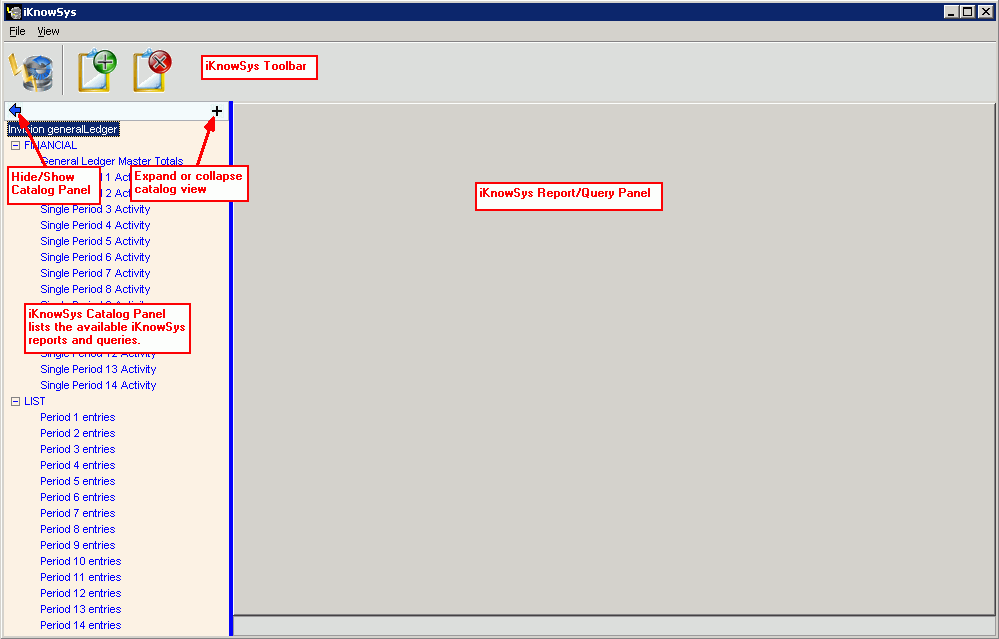To display the Catalog Panel, click iKnowSys ![]() on the Toolbar.
on the Toolbar.
Tip: Or, click View from the Menu Bar, and then click iKnowSys.
To select a query or report, click to highlight the query name or report option in the catalog list and then click Add Query View  .
.
To expand a catalog level, which reveals the options within that level, click Plus ![]() .
.
Example: To open the Financial level, click Plus ![]() next to Financial.
next to Financial.
To collapse a catalog level, which hides the options within that level, click Minus ![]() .
.
Example: To close the List level, click Minus ![]() next to List.
next to List.
To hide the Catalog Panel, click Hide Catalog Panel ![]() at the top of the Catalog Panel.
at the top of the Catalog Panel.
To re-display the Catalog Panel, click Show Catalog Panel ![]() .
.