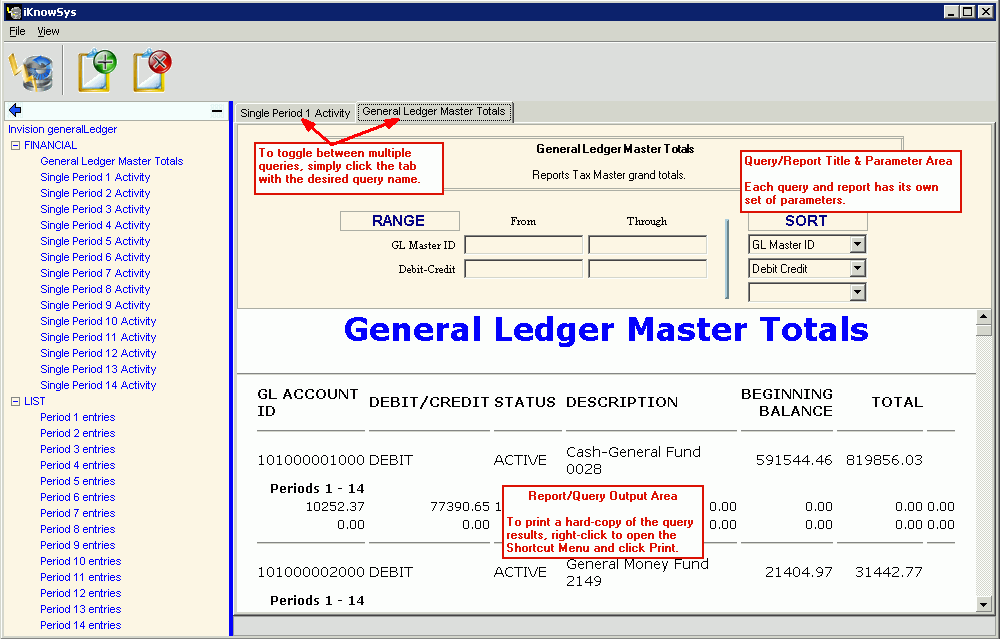iKnowSys - Report/Query Panel
Use the Report/Query Panel to maintain the parameters for the selected query or report and to view the iKnowSys results. Each iKnowSys query or report has its own set of parameters that you can maintain to limit the records included by specifying whether to include or exclude a range of values or a list of values for any of the parameter fields. In addition, you can obtain a hard-copy of the query or report results by opening the shortcut menu and choosing print.
Tip: For more information about working with data in fields, see the Data Entry Guidelines.
Directions:
-
To display the Catalog Panel, click iKnowSys  on the Toolbar.
on the Toolbar.
Tip: Or, click View from the Menu Bar, and then click iKnowSys.
-
To run a query or report, click to highlight the appropriate name in the Catalog Panel, then click Add Query View  . Enter the parameters and click Refresh
. Enter the parameters and click Refresh  .
.
-
To print a hard-copy of query results, right-click to open the Windows shortcut menu, then click Print.
-
To toggle between active queries, click the with the desired query name.
-
To close a query or report, click  .
.
General Ledger iKnowSys - Report/Query Panel Window Example:
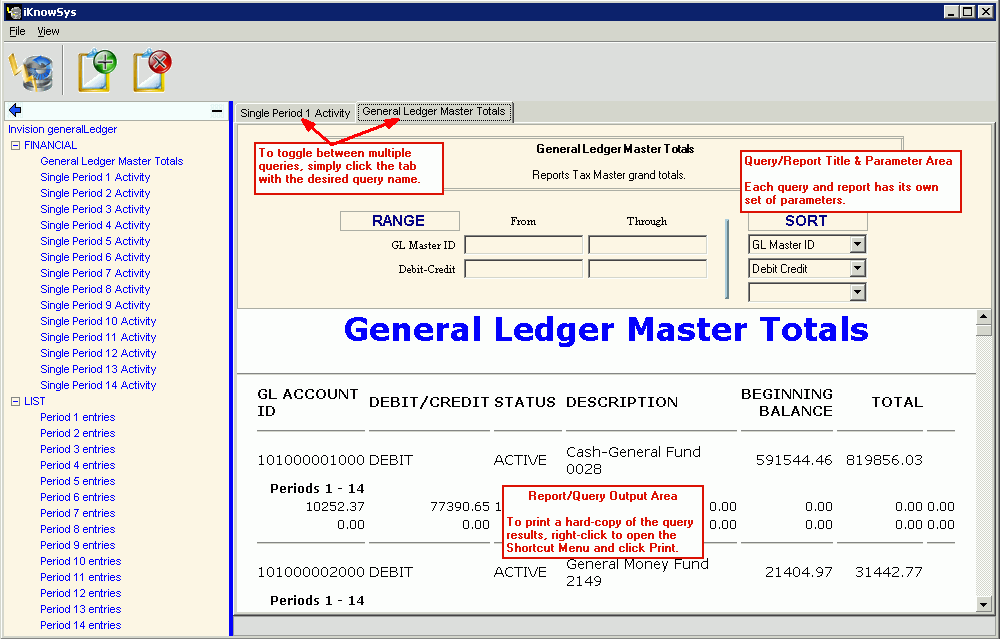
![]() on the Toolbar.
on the Toolbar. . Enter the parameters and click Refresh
. Enter the parameters and click Refresh  .
. .
.