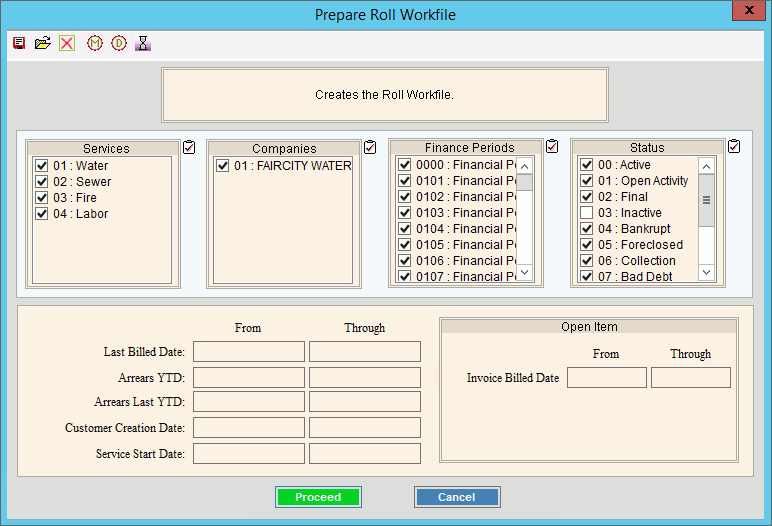
Rolls Transfer Prepare Workfile
Use the Rolls Transfer Prepare Workfile routine to generate the rolls workfile containing customer information for the customers who will receive a roll notice or roll letter and have their delinquent balances transferred to roll amounts. The generated information includes the customer account numbers and their amounts to roll to the town for collection purposes.
Notes:
Before you begin the Rolls Transfer Prepare Workfile routine, maintain the appropriate Roll Service Parameter to ensure that rolls processing is set up for the appropriate Current Roll Year, appropriate Current Roll Month and correct Letter Cost amounts.
Generally, the Rolls Transfer Prepare Workfile routine is the second step in the process of generating roll transactions. For more information, see the Rolls Procedure.
If
a customer makes a payment of any amount while they are in the roll
workfile, the customer will be REMOVED from the workfile. In order to pull them
back into the workfile the Prepare Workfile step must be re-run.
Please note that if you have done an aging, this may increase the amounts
in the buckets that were specified by the Roll Parameter Maintenance
Screen, increasing the amount of the roll. Because
of this, customers may be rolled for more than the amount of which
they were notified.
To avoid this scenario, NDS recommends two options. It
is best to decide which option to use before you begin your roll process. The first option is
to not perform an aging between the Create Workfile step and the Create
Roll Transactions step. The
second option is to not re-run the Prepare Workfile routine before
performing Post Transactions. If
the second option is chosen and a customer makes a partial payment
on a roll amount, then the remaining balance will not be rolled.
To open:
1. Click Processes from the Menu.
2. Click Rolls.
3. Click Transfer.
3. Click Prepare
Workfile.
Or, use the keyboard
shortcut: [ALT] [p] [r] [t]
[w].
Rolls Transfer Prepare Workfile Window Example:
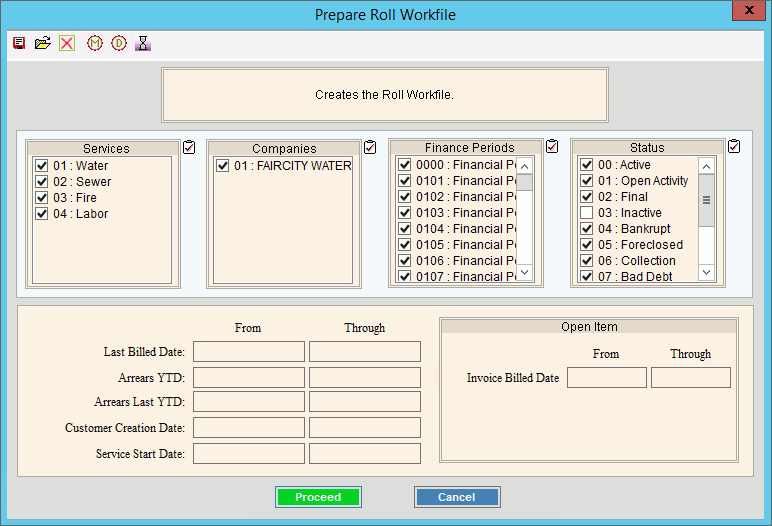
Rolls Prepare Workfile Prompts
|
|
To select the services to consider, click to check the appropriate services listed. Tip:
To quickly select or de-select
all services listed,
click Check All |
|
To select the companies to consider, click to check the appropriate companies listed. Tip:
To quickly select or de-select all
companies listed, click Check
All |
|
To select the Finance Periods to consider, click to check the appropriate Finance Periods listed. Tip:
To quickly select or de-select all
Finance Periods listed, click Check
All |
|
Status |
To select the customer statuses to consider, click to check the desired statuses. |
Last Billed Date |
To consider a last billed date, enter a date. |
Arrears YTD |
To consider a customer arrears YTD amount, enter the amount. |
Arrears Last YTD |
To consider customer arrears last YTD amount, enter the amount. |
Customer Creation Date |
To consider customer a specific customer creation date, enter the date. |
Service Start Date |
To consider a customer service start date, enter the date. |
Invoice Billed Date From - Through |
To roll
open item accounts, enter a billed date range. Invoices
within the billed date range will be included in the workfile.
|
|
To start the Prepare Workfile routine, click Proceed. Keyboard shortcut: [ALT + p] Or, to escape without creating the
workfile, click Cancel Keyboard shortcut: [ALT +c] |
Status |
Displays information pertaining to the various phases of the Prepare Workfile process to guide you. Note: The status displays Complete when the process is ended. In addition, the Message window displays Process Ended and 100% to alert you when the routine is complete.
To close the Prepare Workfile program
when Complete displays
and the routine is finished, click Close
|