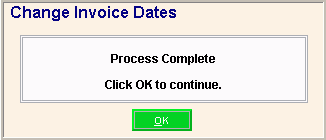Opening the Change Invoice Dates Instructions Routine, click More.
1. Click Fund Accounting from the Menu Bar.
2. Click Daily Work.
3. Click Permanent Invoicing.
4. Click
Change Invoice Dates.
Tip: Or,
use the keyboard shortcut:
[ALT]
[u] [d] [i] [d].
Change Invoice Dates Window Example:
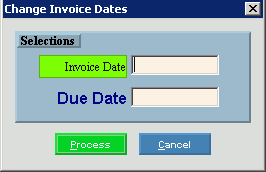
Choosing the Selections at the Prompt Window, click More.
|
Change Invoice Dates Prompts Tip: To see more information about a field, click the hyperlink for the field name. | |
|
Enter the invoice date to assign to all permanent invoices. (mmddccyy - slashes and century optional) | |
|
Enter the due date to assign to all permanent invoices. (mmddccyy - slashes and century optional) | |
|
|
To run the routine, click Process, or press [ENTER]. Keyboard shortcut: [ALT + p] |
|
|
To escape from the routine:
|
|
Completion |
When the Change Invoice Dates routine has completed, the following message displays:
|
|
|
To close the window after the process completes, click OK. |