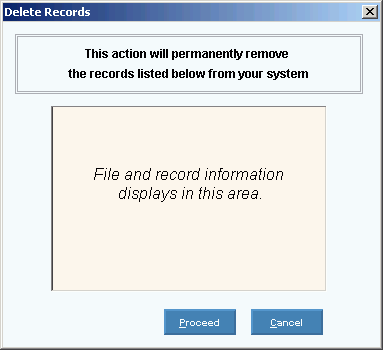1. Click XYZMenu from the Menu Bar.
2. Click XXX.
3. Click
XXX.
Tip: Or,
use the keyboard shortcut:
[ALT]
[?] [?] [?].
Basic Method:
1. Click XYZMenu from the Menu Bar.
2. Click XXX.
3. Click
XXX.
Advanced Methods:
Click YourTopicName
 ReplaceImage on
the Toolbar.
ReplaceImage on
the Toolbar.Or, click the following sequence:
MenuName from the Menu Bar; SubMenuName; SubMenuName; and YourTopicName.Or, use the keyboard shortcut: [ALT] [?] [?] [?].
YourTopicName Window Example:
|
Author: Always insert full or partial window snapshot here (especially for printed output). Centered Tips:
|

 displays near the KeyFieldCodeID. Default
entries display and the first field is
displays near the KeyFieldCodeID. Default
entries display and the first field is 
 CAUTION
CAUTION