If you try to load an image from an empty clipboard,
you will see the following error:

Load Images From Clipboard
Loading an image from the Microsoft Windows clipboard copies an image from the clipboard and links it to the record displayed in the current program window. The newly copied image is stored in the images folder for the software module.
Tips:
If you load the same image into different records, each record will have its own copy of the image stored in the images folder.
To maintain good graphical quality, the original image should be in the JPEG format, although it is not required. When the program loads the image, it automatically converts the image to the JPEG format with the .jpg file extension.
For more information about images, see the Images Menu topics.
Directions:
To load an image from the clipboard:
1. Copy
an image to the clipboard.
Tips:
Clipboard Viewer...
When you use the Copy (or Cut) commands, which are available in
many Windows-based programs, the clipboard holds the information. You
can see the information using the Clipboard Viewer, which is also called
the Clipbook Viewer in some versions of Windows. Using
the Clipboard Viewer, you can view and manage the copied information.
To open
the Clipboard Viewer, use one of the following methods:
Click Clipboard Viewer from the appropriate Start
sub-menu.
Note: You
might find the Clipboard Viewer in the Accessories menu or the System
menu. However,
because the Clipboard Viewer is an optional feature, it may not appear
on any menu.
Or, use the command line to run the program:
a. Click the Windows Start button.
b. Click Run.
c. In the Open box, enter clipbrd.
d. Click OK.
2. Follow the directions for the program to retrieve an existing record or to create a new record.
3. Display the area of the window that contains the image. For example, in some programs you can click a tab labeled Picture.
4. Click Images from the Menu Bar.
5. Click Load Images from Clipboard and you will see the Load Images prompt. To see an example of the prompt window, click More.
Example:
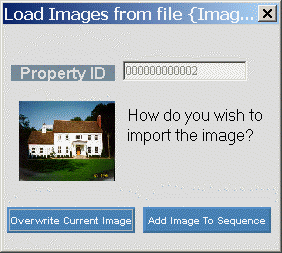
6. Enter one of the options available at the prompt window. For additional information, click More.
|
Load Images Prompt Options | |
|
|
Closes the prompt window and cancels loading the image. |
|
|
Replaces an existing image in a record or adds the image to a record containing no images. Tips:
|
|
|
Adds the image to a list of one or more existing images for a record. Tip: If you create a sequence of two or more images, you can display each of them using the Next Image and Previous Image buttons at the program window. |