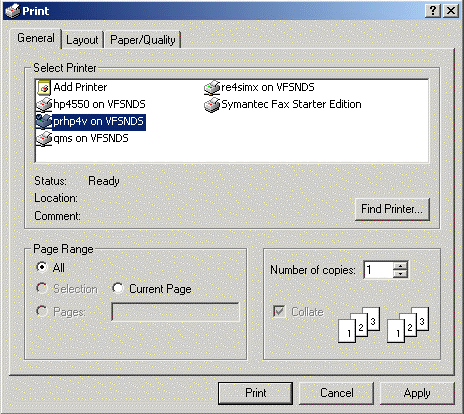
Printer Setup
The Printer Setup window displays the Microsoft Windows default printer settings, where you can change the default printer and its properties.
Tips:
The default printer setting applies only to the current session for the software module. When you exit the module, the setting reverts to the Windows default for your PC, which is determined by the setting in the Windows Control Panel.
Changing the default setting in the software module does not affect other modules or Windows programs on your PC.
Reference: For more information about printing, see the following topics:
Printing Options: Describes the options available when you print.
System Parameters - Print Tab: Determines if you see the Windows printer prompt whenever you print.
Print View: Describes the feature for previewing reports online.
Directions:
To display the Printer Setup window:
1. Click File from the Menu Bar.
2. Click Settings.
3. Click
Printer.
Or, click the keyboard shortcut: [ALT] [f] [e]
[p].
Example: The Printer Setup window may vary slightly depending on your version of Windows.
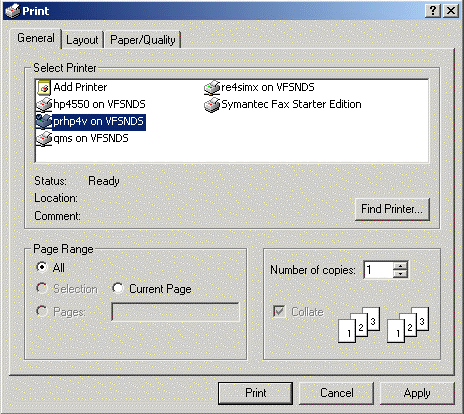
Tip: To see more information about the settings, use the question mark button on the Print window's Title Bar.