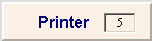In some
programs, such as the Action Console,
you can print a single record at a file maintenance window by clicking
one of the following print icons:
 or
or  .
.
You can choose to preview a report using Print View, a flexible tool that shows the report to you online.
For instructions
to define the Microsoft Windows default printer for your computer, see
the Printer Setup topic.
Note: The
default printer is used only
when you print a report using Print View.
To determine
if you want to see a Windows prompt for the default printer each time
you print from Print View, set the System Parameter at the Print
Tab.
Note: This
parameter has no bearing on reports printed without using Print View.
For more information about printing specific reports, refer to the instructions topic for the report.