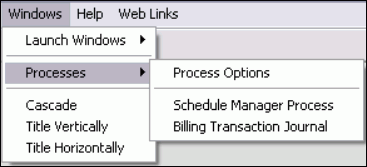
The Processes menu contains a list of processes that are currently active in addition to the Process Control Options command. A process is a program function that runs in the background and performs operations that require only minimal interaction with the user. A process may take several minutes when accessing large files.
Tips:
All reports automatically appear on the Processes menu, but only for the amount of time it takes to generate the report. Although short reports disappear quickly, you can use Process Control Options to manage or cancel very long reports.
To save Print View reports to the Processes menu for later use, refer to Save a Report in Memory in the Advanced Functions section of the Print View help topic.
Directions:
To display the Processes Menu:
1. Click Windows from the Menu Bar.
2. Click
Processes.
Keyboard shortcut: [ALT]
[w] [p]
Menu Example:
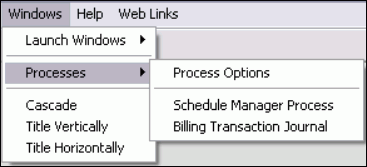
The table below describes the commands available. Click the hyperlink to see detailed instructions on how to perform that operation.
|
Processes Menu Options |
|
|
Displays the Process Control Options window for monitoring and controlling the current processes. Keyboard shortcut: [ALT] [w] [p] [p] | |
|
A behind-the-scenes program that controls jobs scheduled to run in the background at a specific time. | |
|
Processes List |
Displays a list of the active processes at the bottom of the menu. To view the process information, click the name for the appropriate process or function. Tip: In the above example you can see a saved report, the Billing Transaction Journal. |